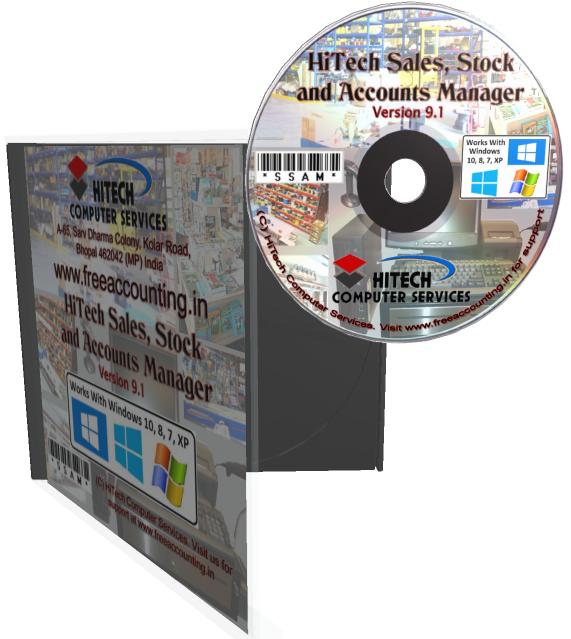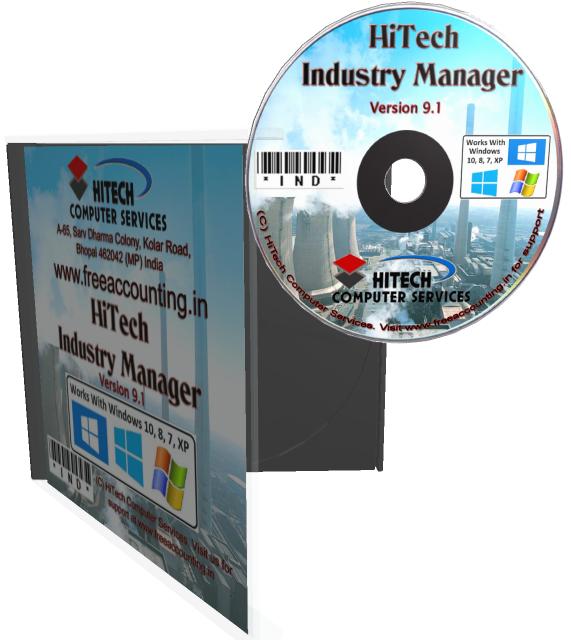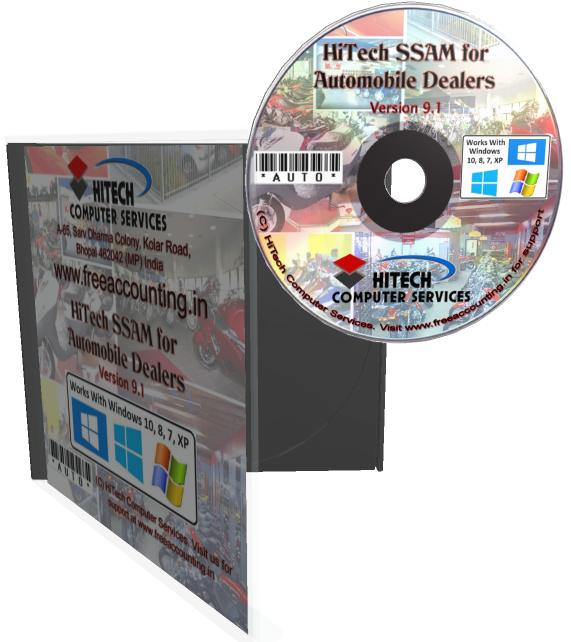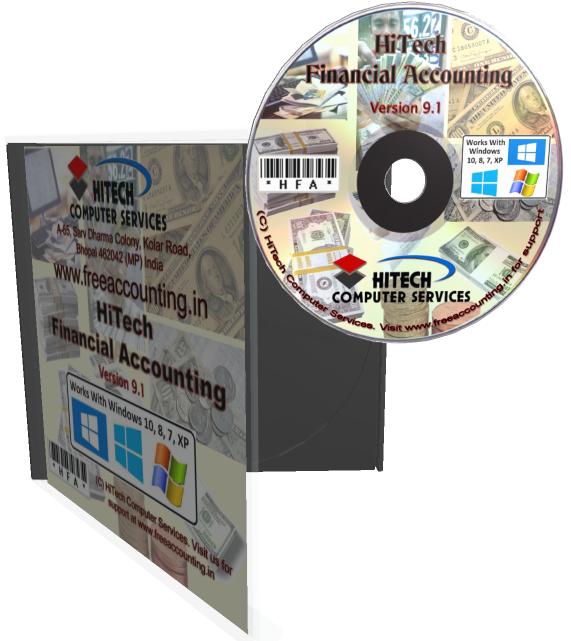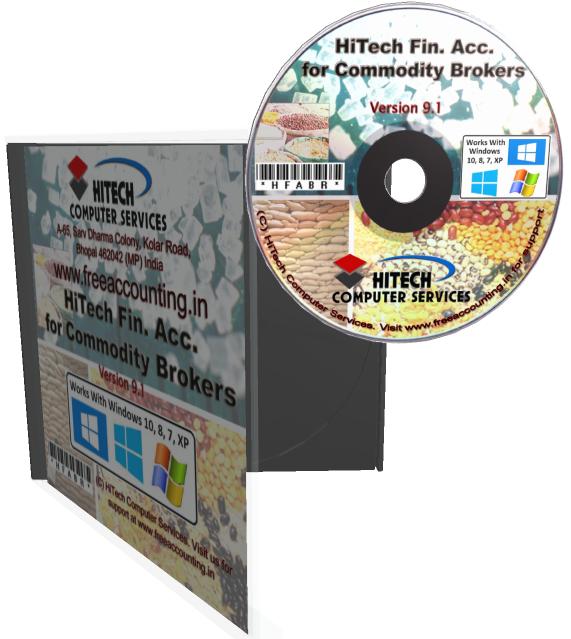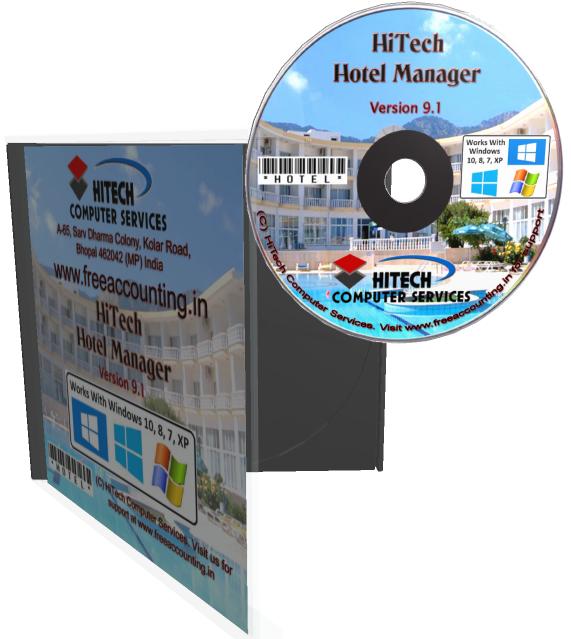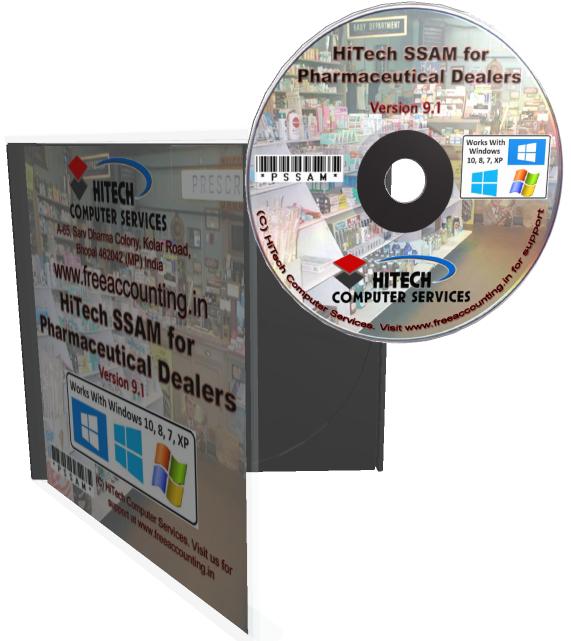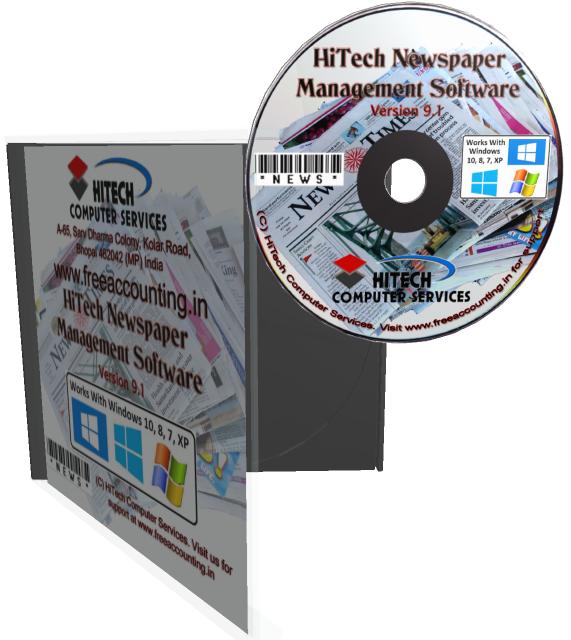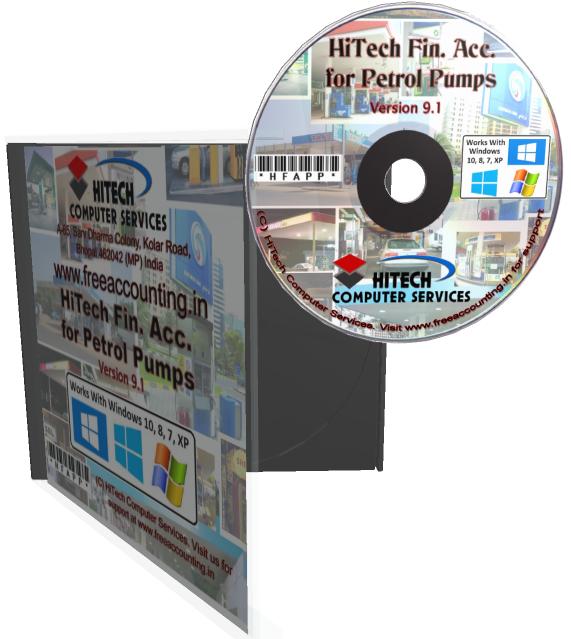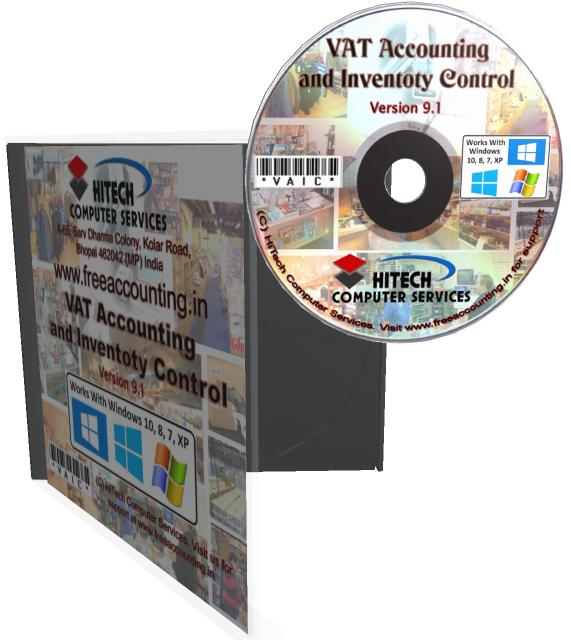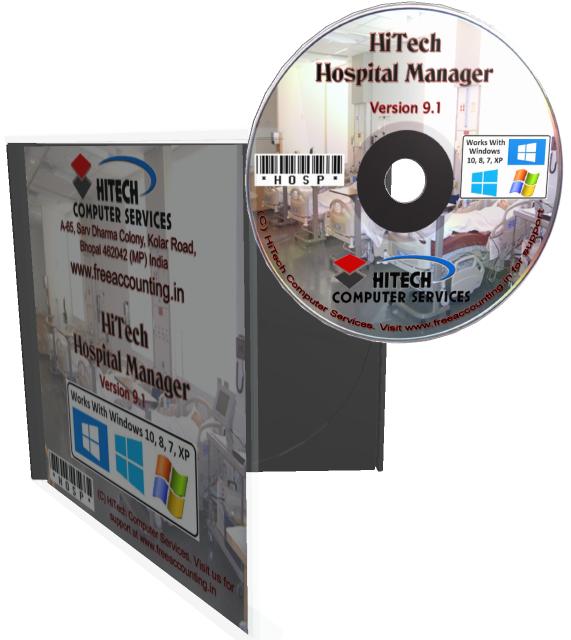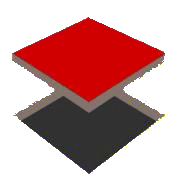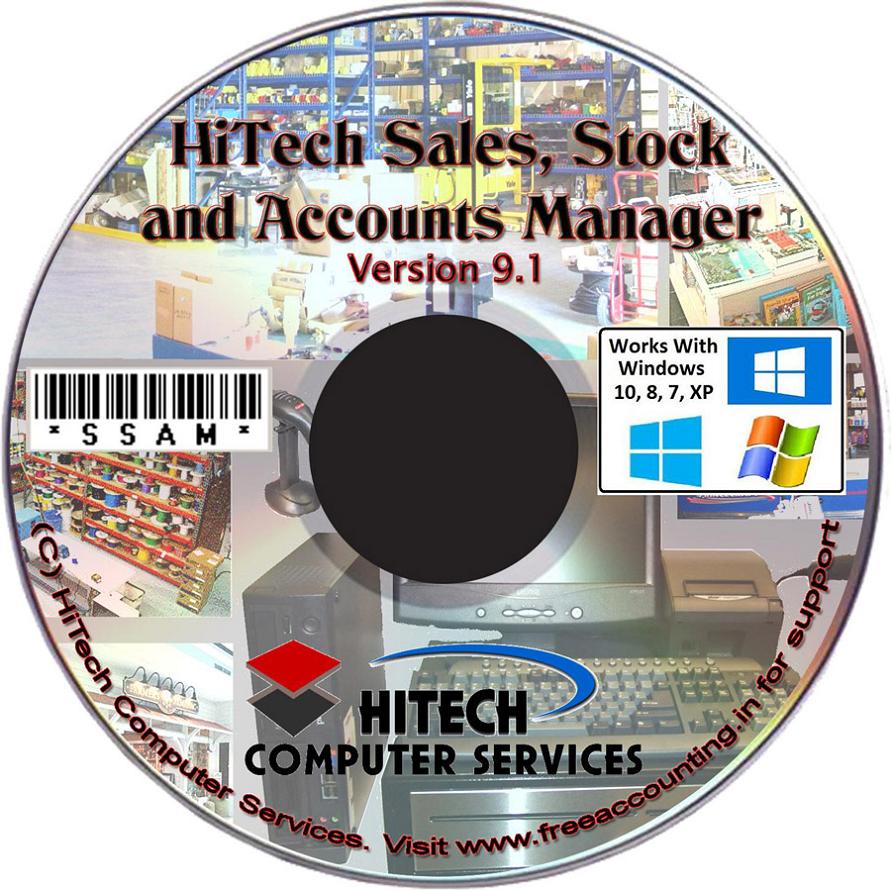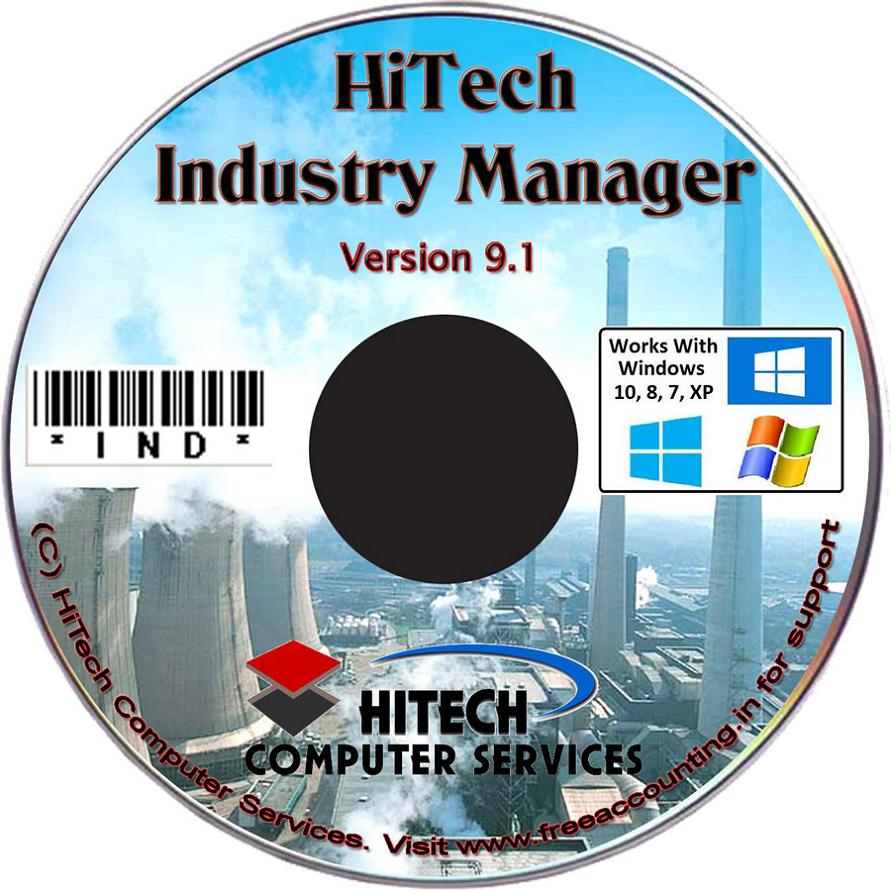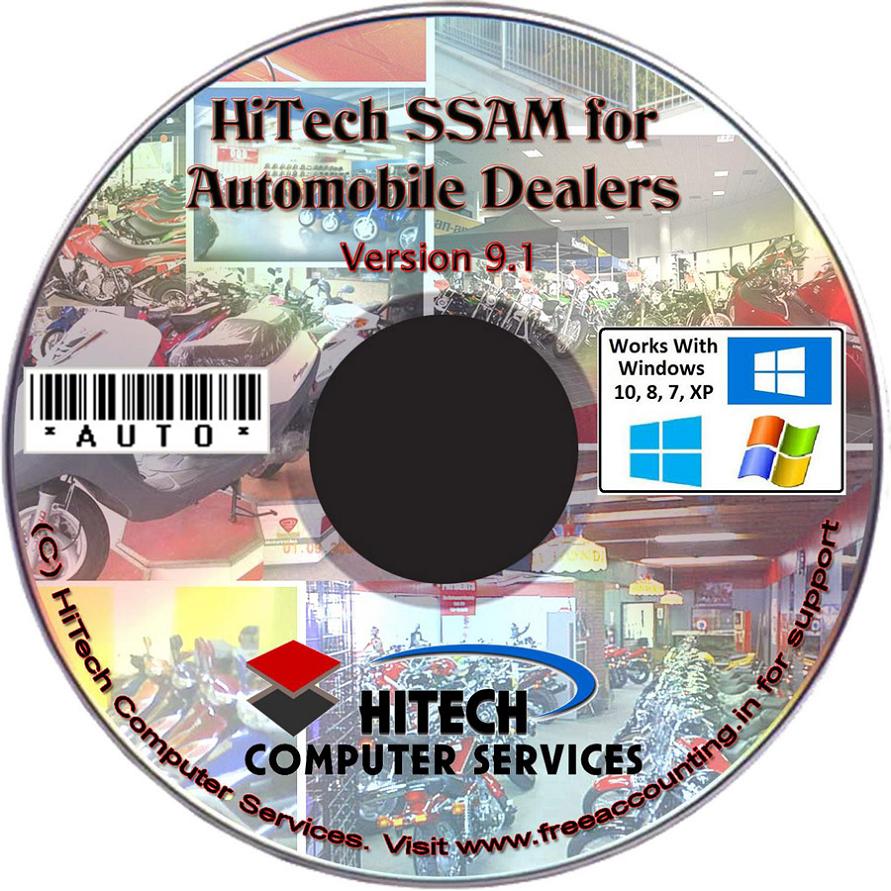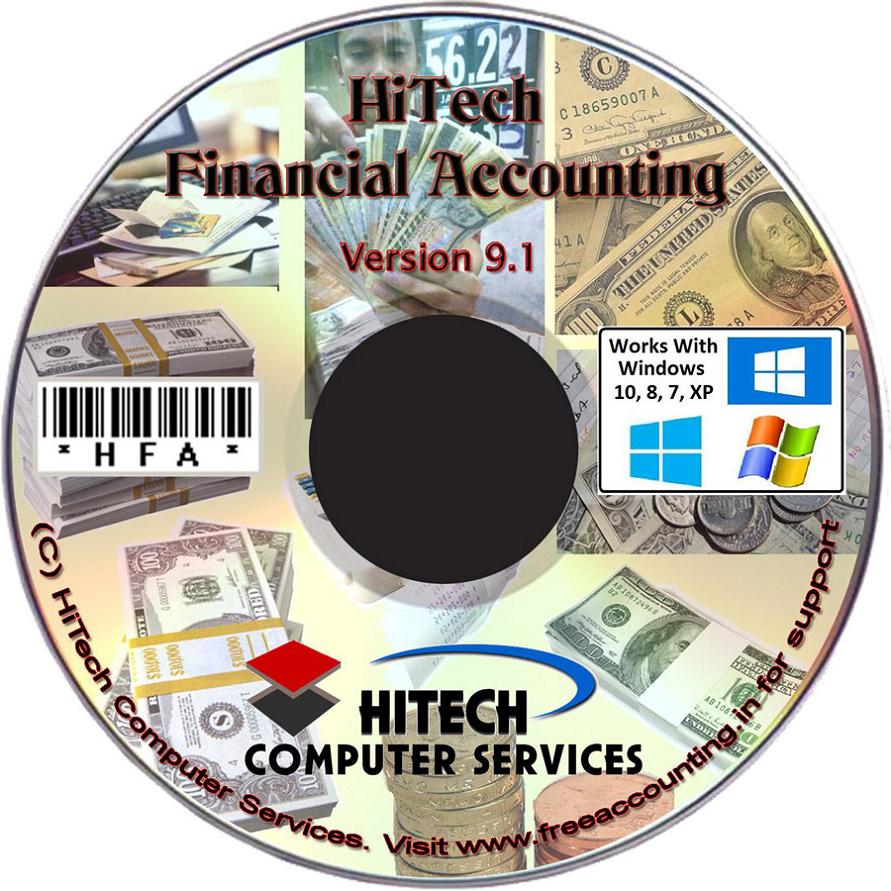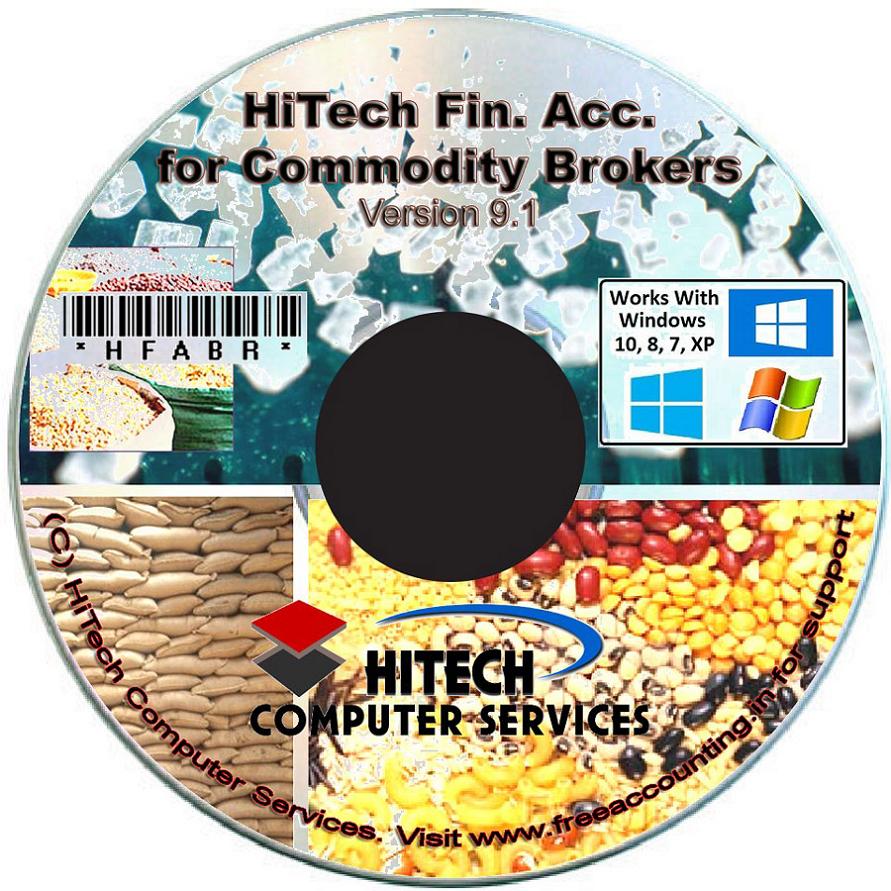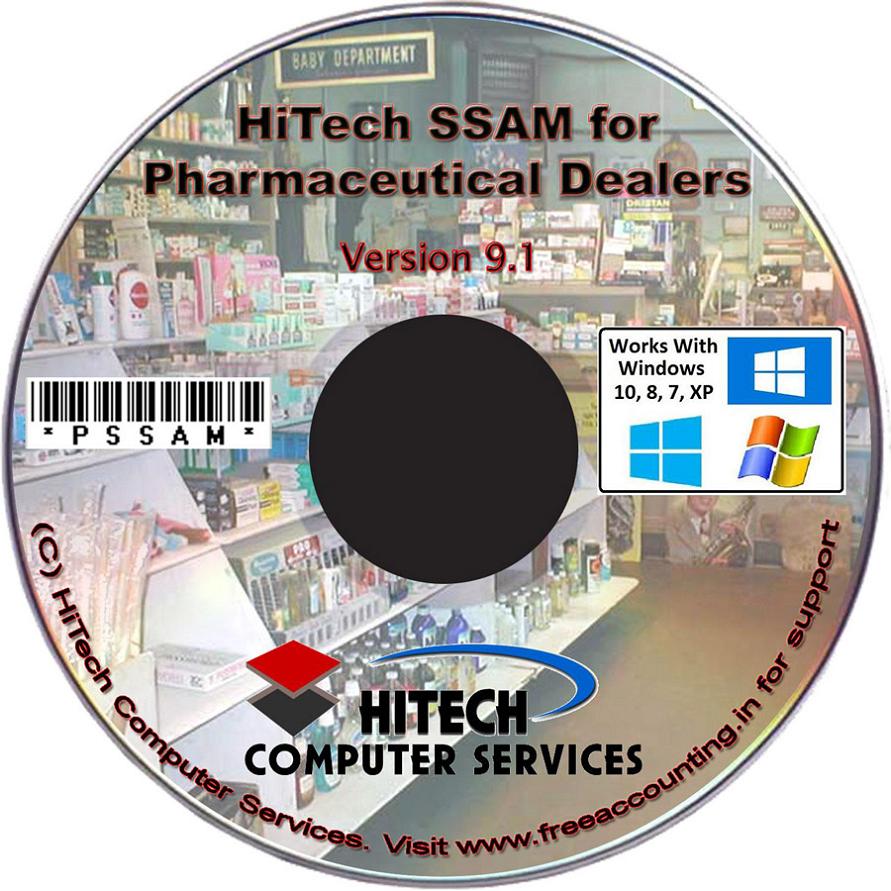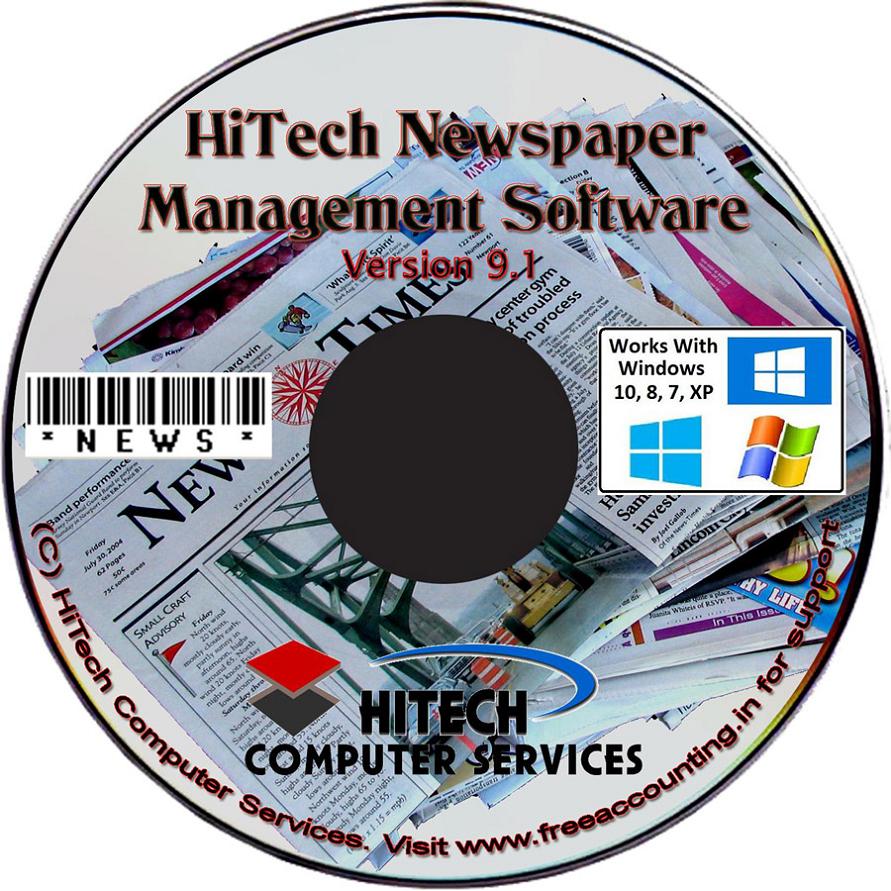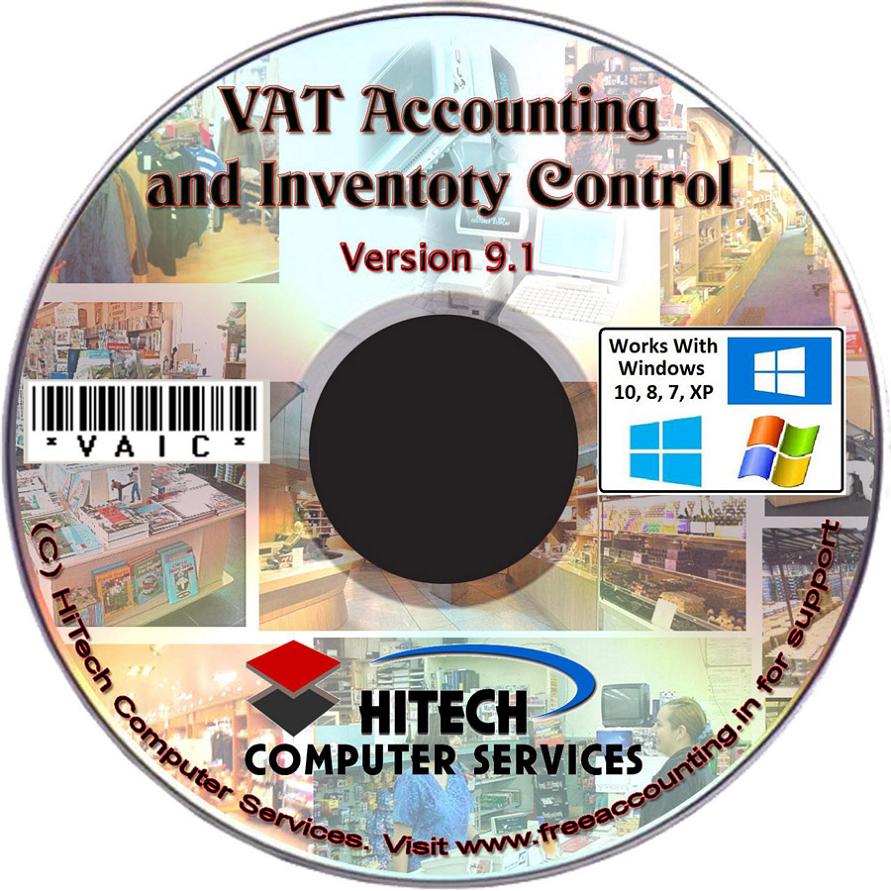Vat Accounting and Inventory Control
Business Software for trading houses
General Configuration
Click menu command GeneralConfiguration under sub menu Configuration undermain menu Modules.
On this form data records canbe added, deleted or edited.
This data entry form has been divided under 6tab panels to organize the information and to facilitate convenient data entry.On each tab there are various data fields that are required and some fields canbe selected from a drop down combo.
The details of various controls on each tab panels are given below screen imageof each tab.
The invoicing and voucher entry can be customized by specifying the startup values for the following parameters. Each of the following parameter can be set using the check box. ( Some of these settings will not be applicable to invoices.)
1. Update Ledger Automatically
The ledger will be updated automatically as you make each invoice, memo or voucher for all the accounts which are affected by the transaction and the ledger is always upto date.
2. Auto Save on Close / New Invoice
All the invoices memos, vouchers etc. will be saved automatically. Save yes / no message will not be displayed.
3. No Stock Flag Enabled
The no stock warning flag is enabled for sales and purchase return memos.
4. Date Restricted to Current Financial Year
The invoice date / memo date / voucher date entered must fall within the financial year selected. Date outside this period will flag an error.
5. Uniform Stock Pricing
When ever new stock is purchased then the value of the existing stock of those product does not change. When check this option then if any new stock is purchase with different purchase price then the purchase value of whole stock is changed to latest purchase price.
6. Product Sales/Purchase Accounts Posted
Financial accounting has facilities for posting the sales of each product into its own sales or purchase account. If you (x)check this option then the sales of the product will be posted to there individual account as they are defined in the product record.
If you do not select this option then all sales and purchase will be posted to the sales purchase account as defined in the account setup.
7. Different Number Series For Cash And Credit
If you are using different numbers for cash and credit bill then check this option. If you do not check this option then even through the prefix of cash and credit number will be different they will have same numbering sequence.
ConfigGenConConfig.gif
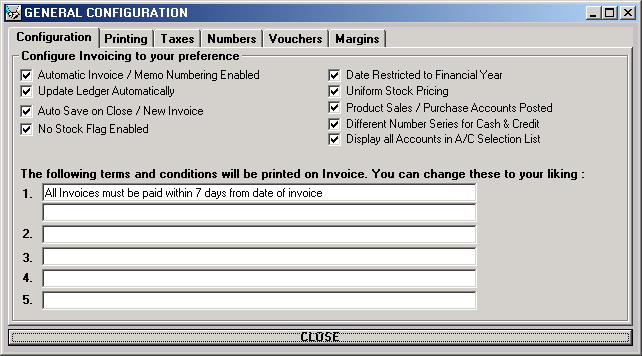
Another heading is Printing . Different options related to printing are given under this heading. You can On or Off any options. To On any option click on square box to tick the option. It will be applied to your program.
ConfigGenConPrint.gif
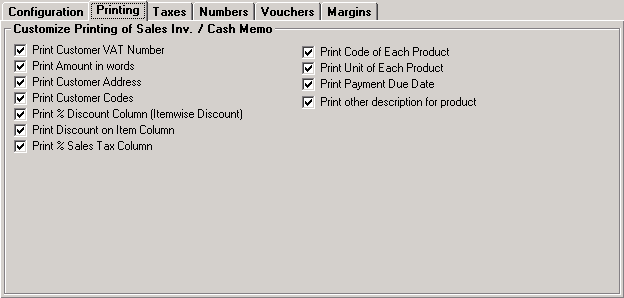
Next heading is Taxes. Differentnames of taxes are defined in this section. To include the given taxes click onthe name of tax or on square box.
ConfigGenConTaxes.gif
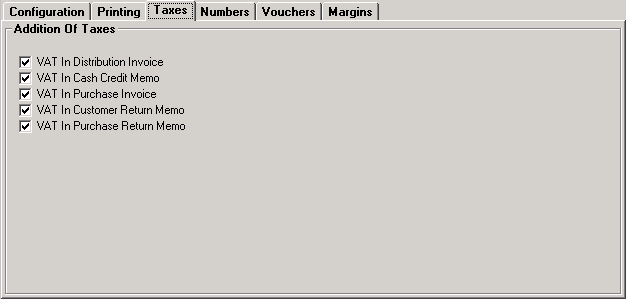
Invoice / Memo NumberSetup:
You can also setup the startingnumbers, consisting of a number and prefix where both are selectable for alltypes of invoices / memos. Click the tab marked Numbers.
Under heading Numbers you canalso setup the starting numbers, consisting of a number and prefix where bothare selectable Invoice Number Setup can be done individually for differentcategories of invoices.
ConfigGenConNumb.gif
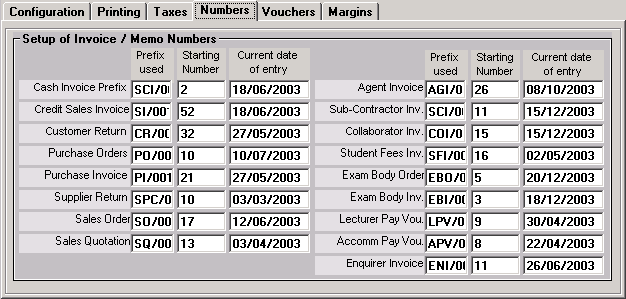
Voucher Number Setup:
You can also setup the starting numbers, consisting of a number and prefix where both are selectable for the four different types of vouchers : Payment, Receipt, Journal, Contra. You are free to choose prefix upto five letters as per your choice and it can be omitted if not required. You must give a starting number. The number which is stored will be the number of last voucher made. So the next voucher number will be the prefix as per the voucher type plus next number. If you want invoice numbers to start from 1 then set this number to 0.
ConfigGenConVouch.gif
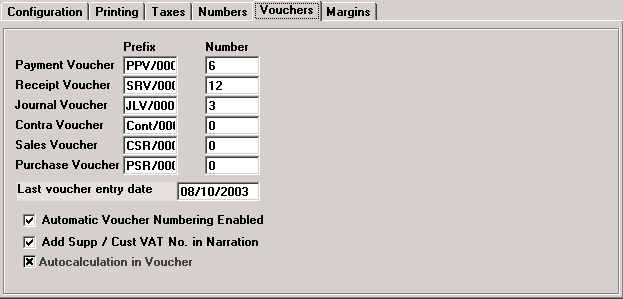
To set the print margins press tab Margins. You can set the Left, Right, Top and Bottom Margins.
ConfigGenConMarg.gif
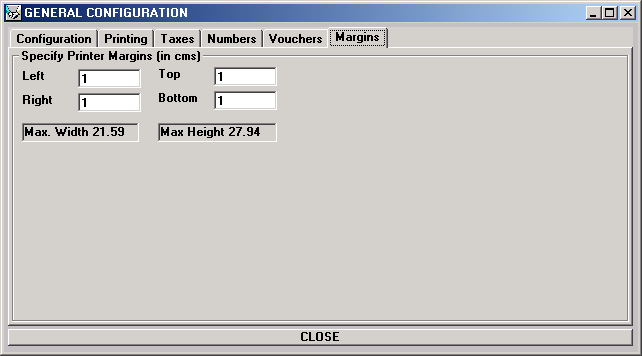


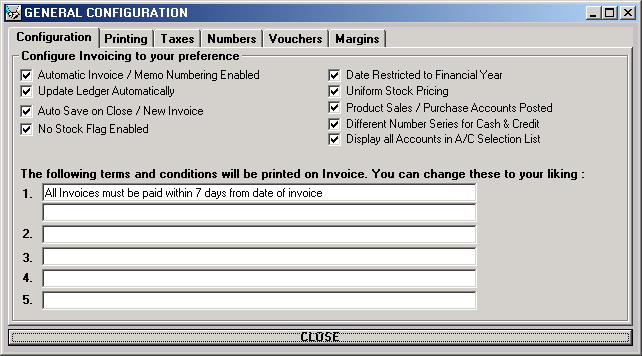
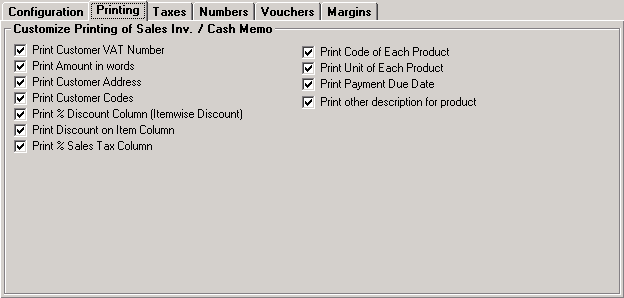
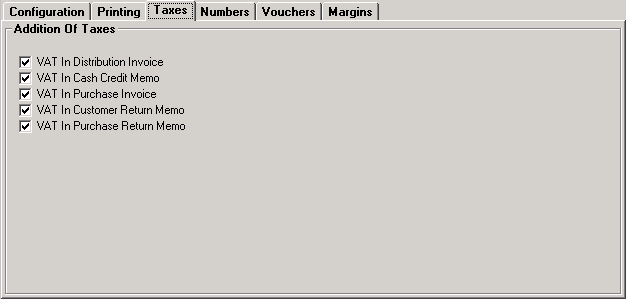
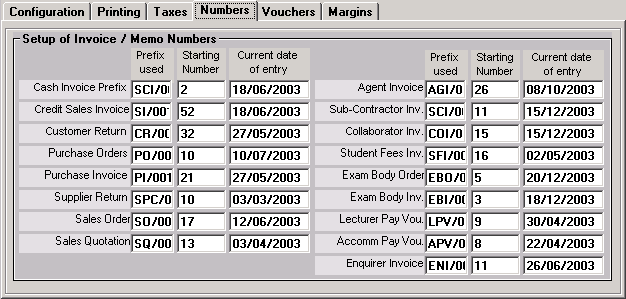
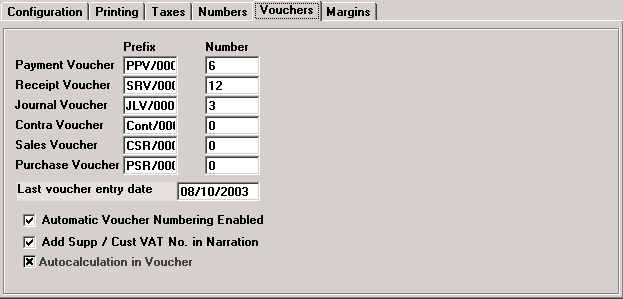
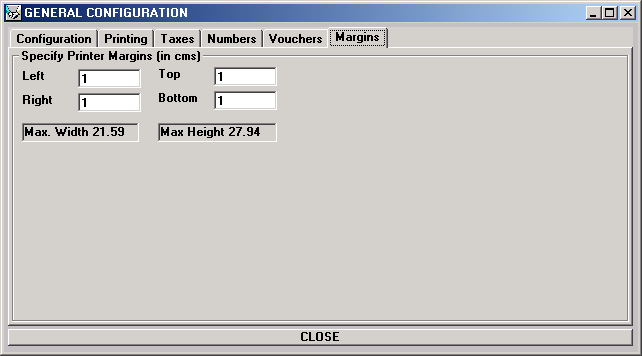
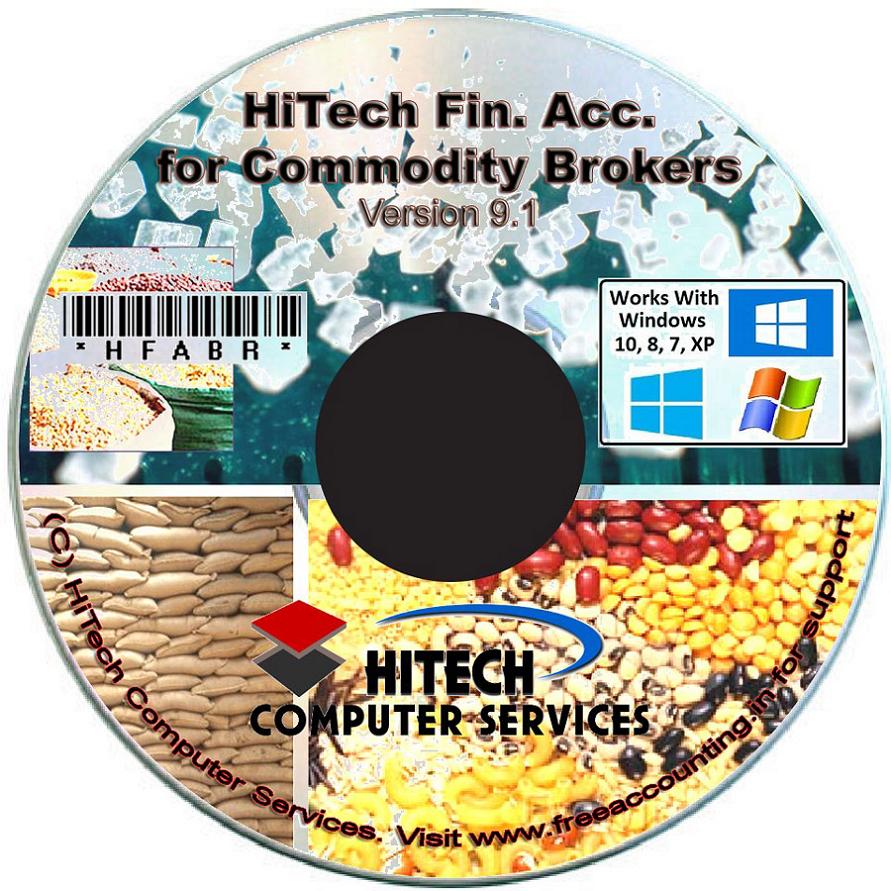


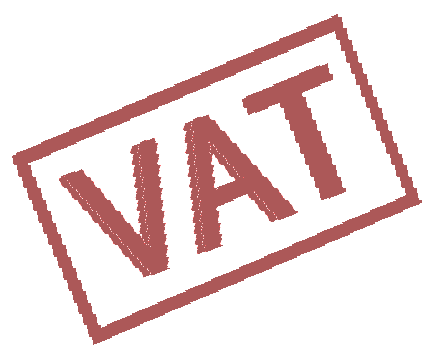 VAT Ready
VAT Ready