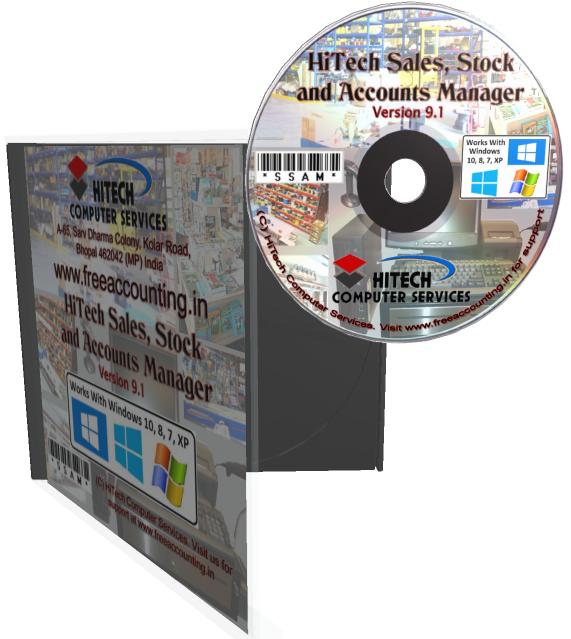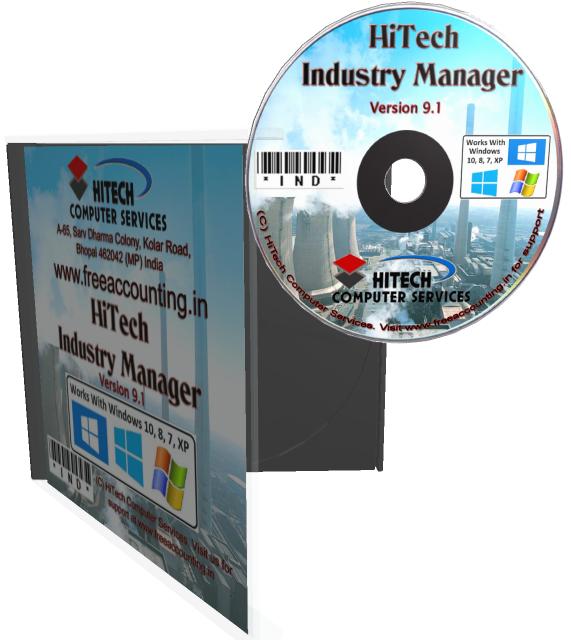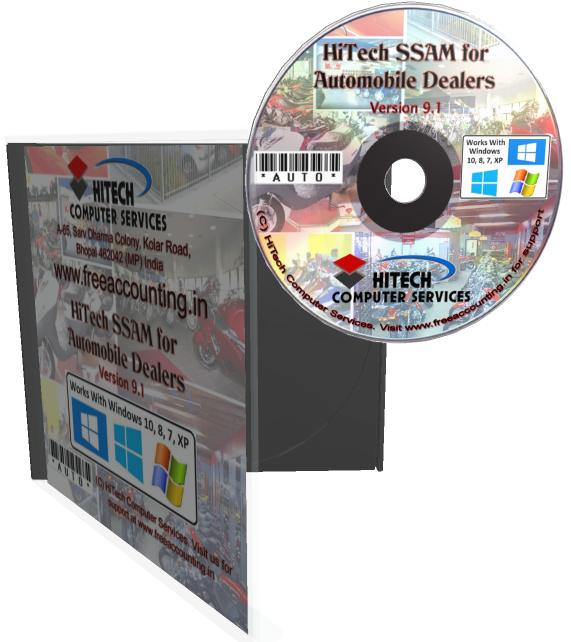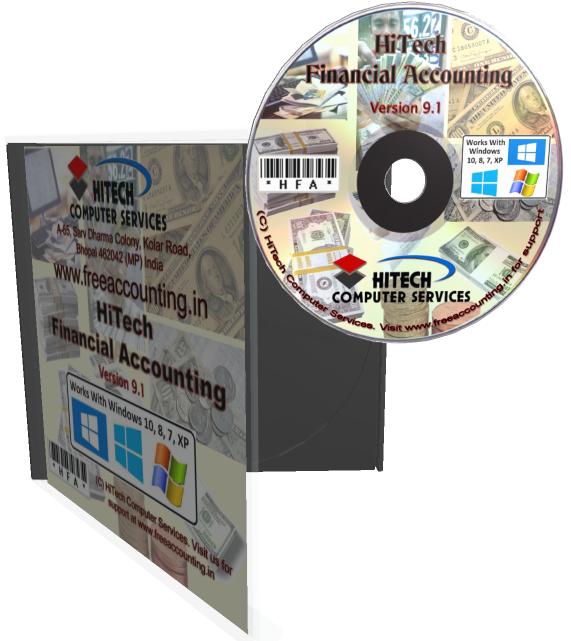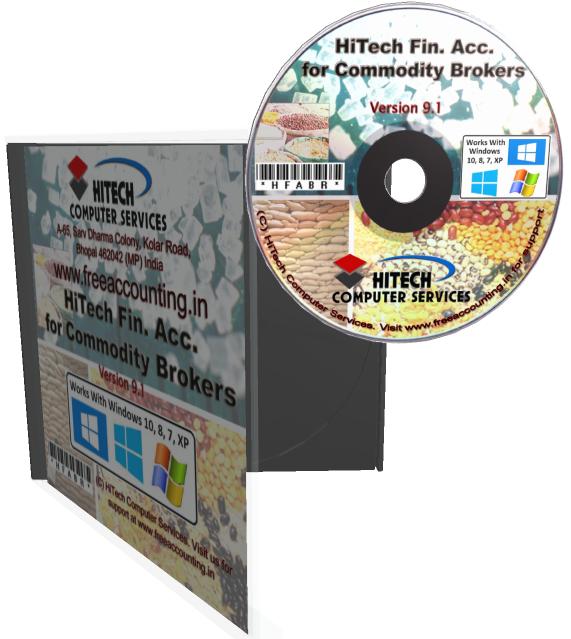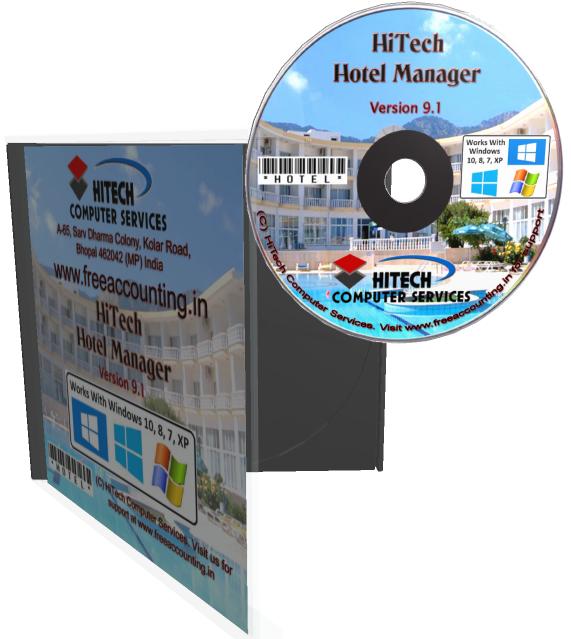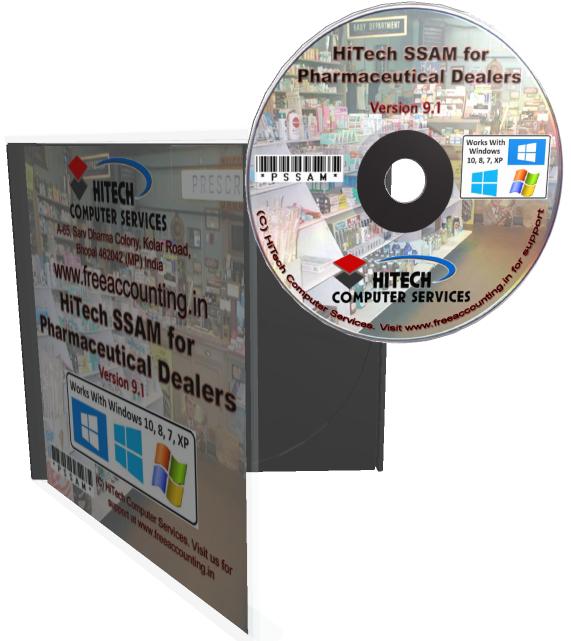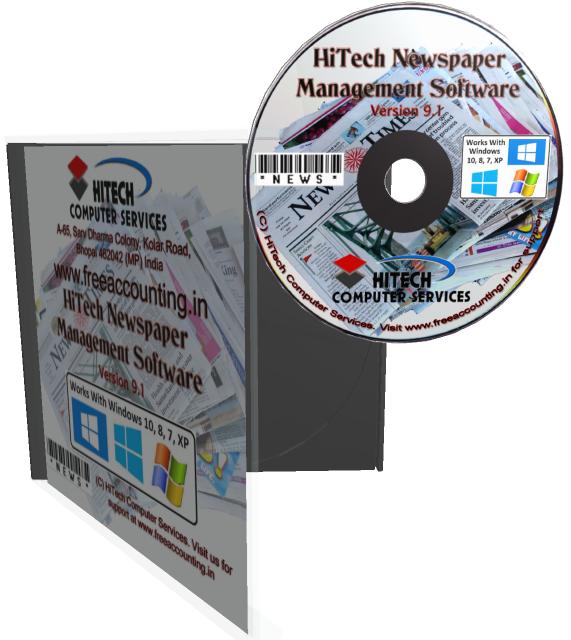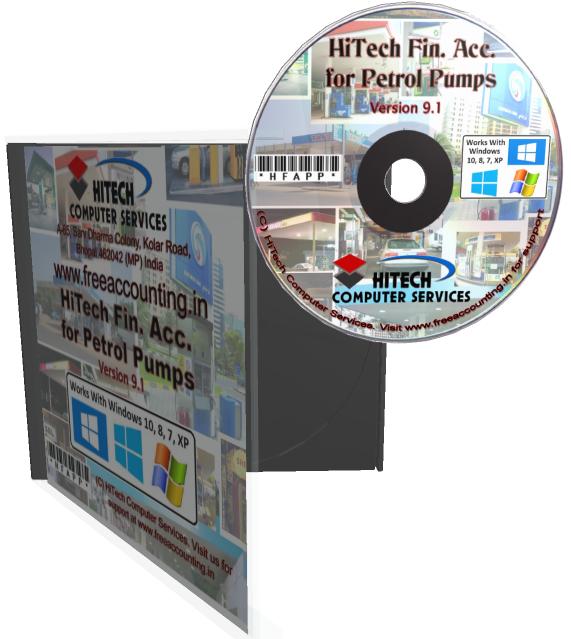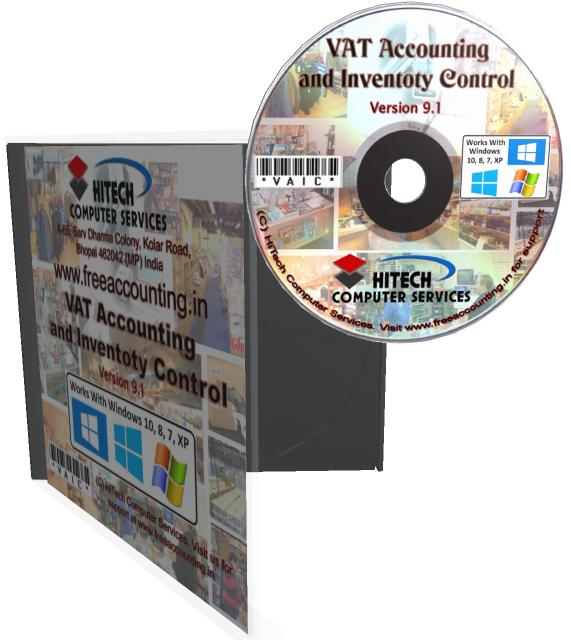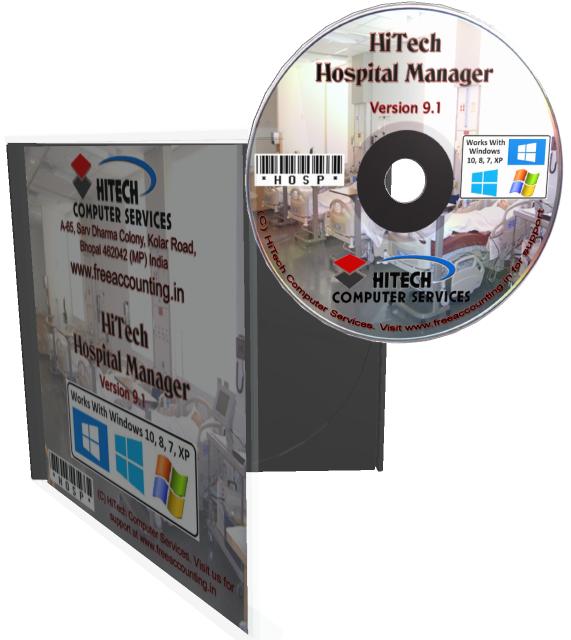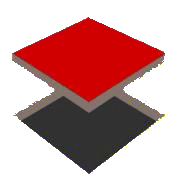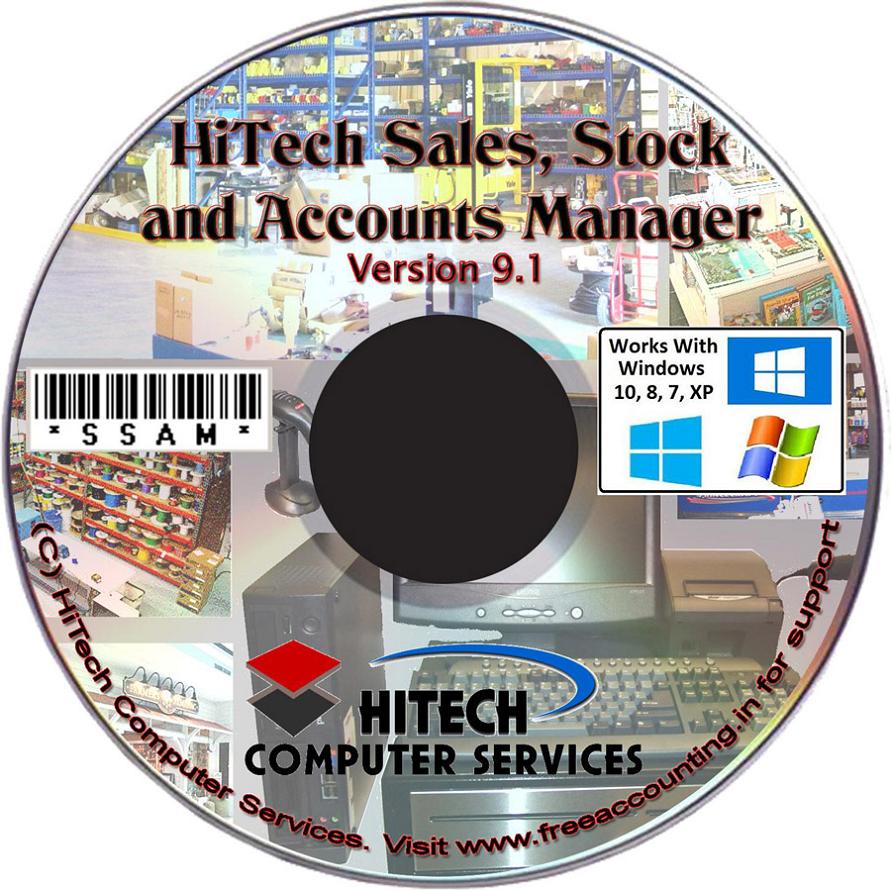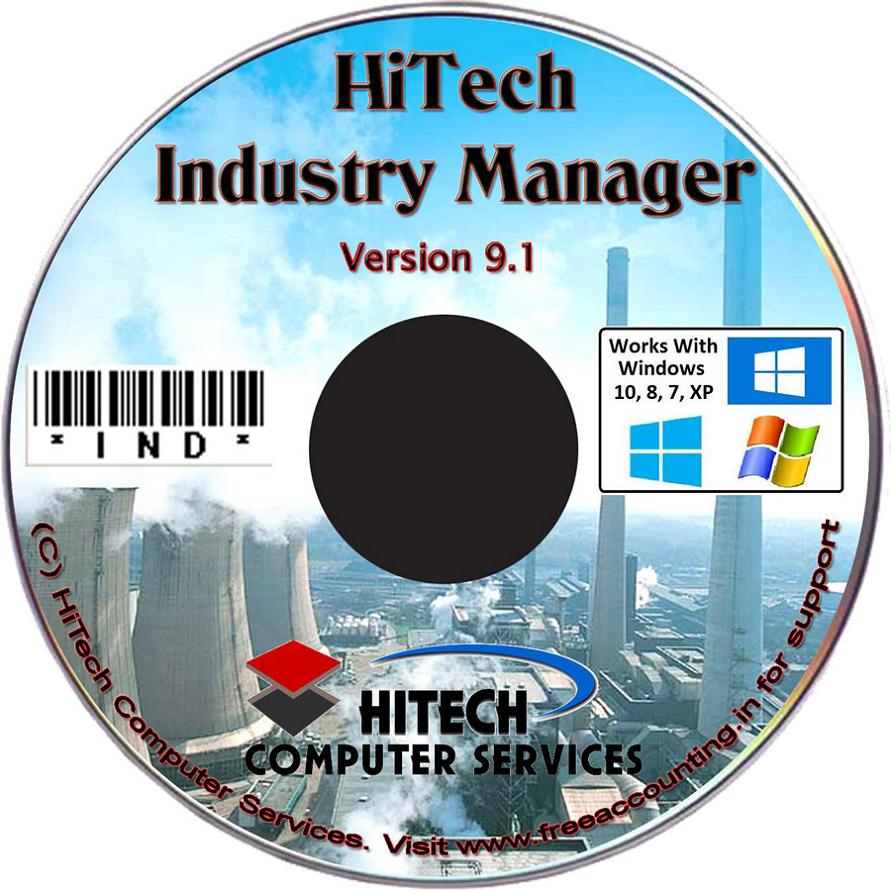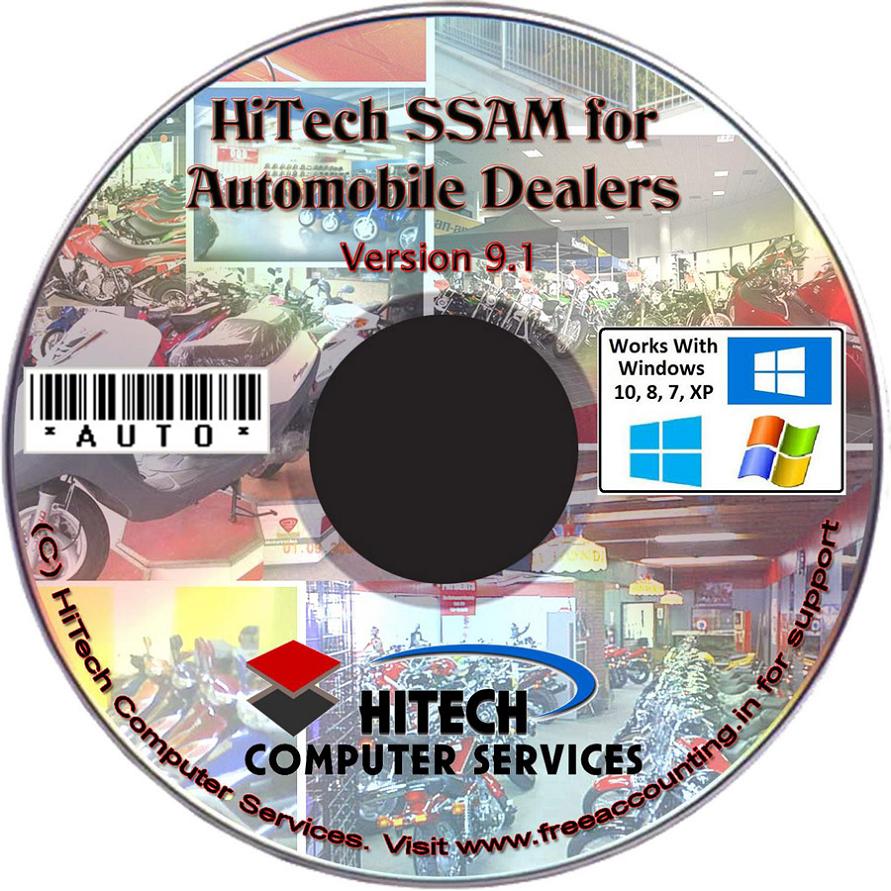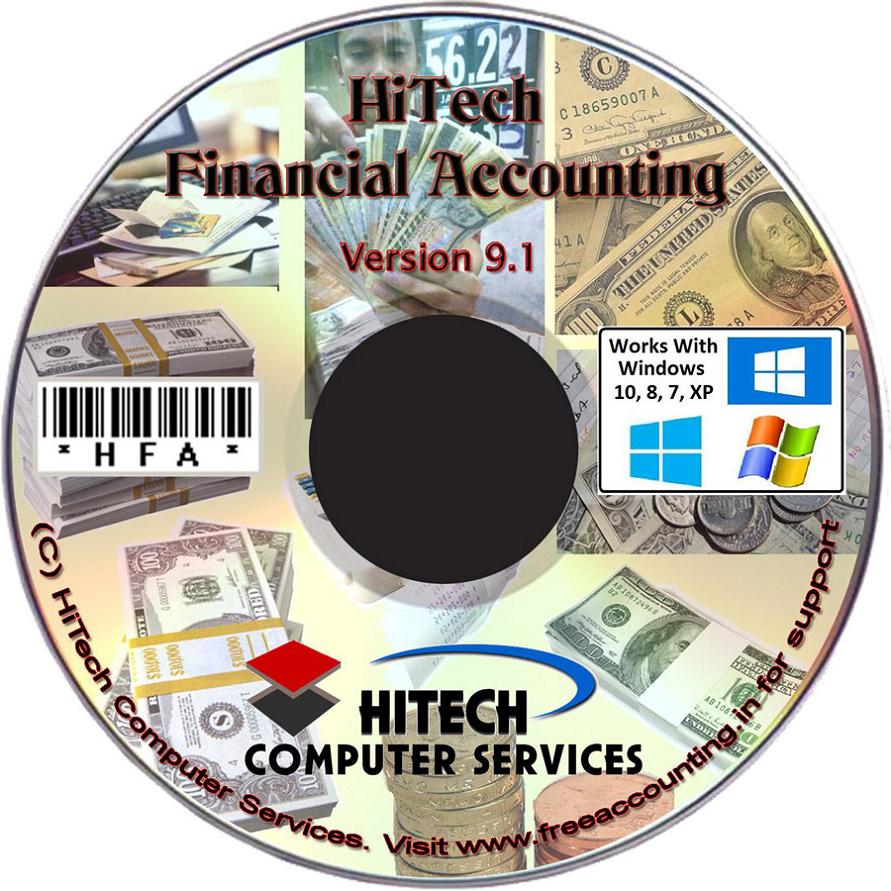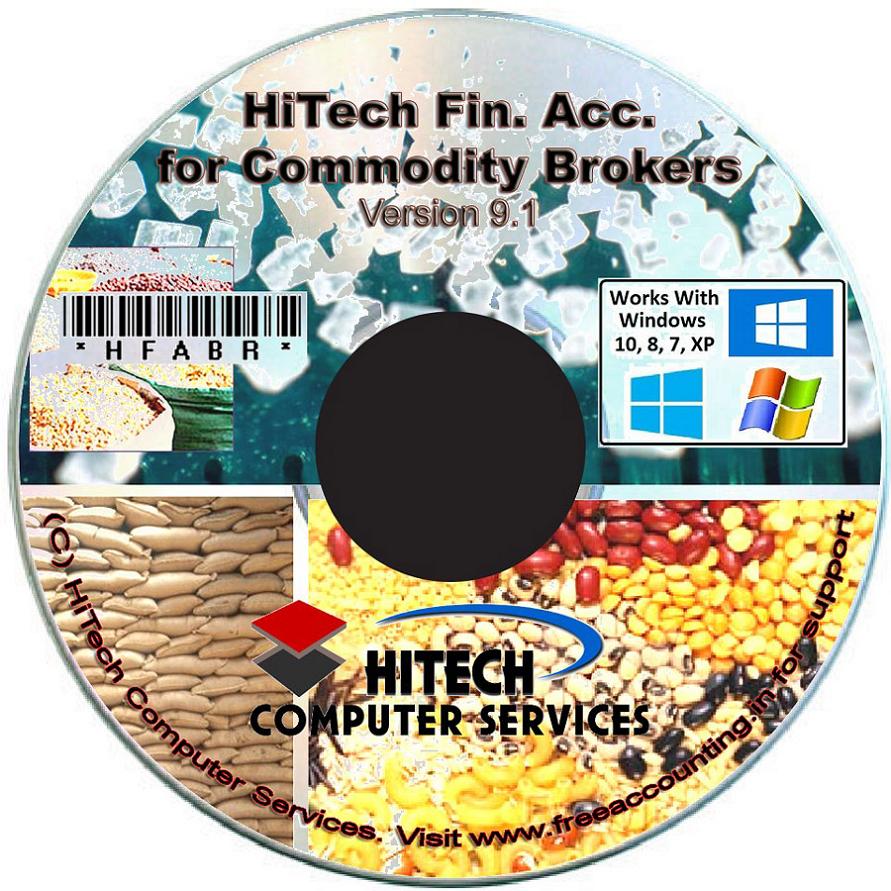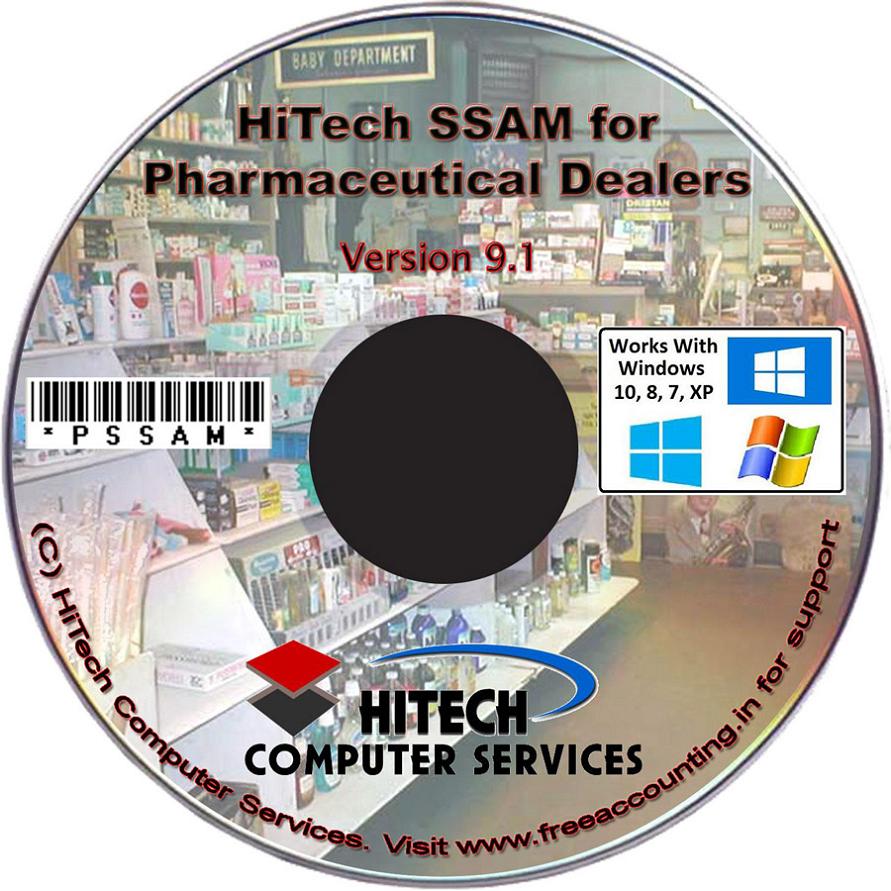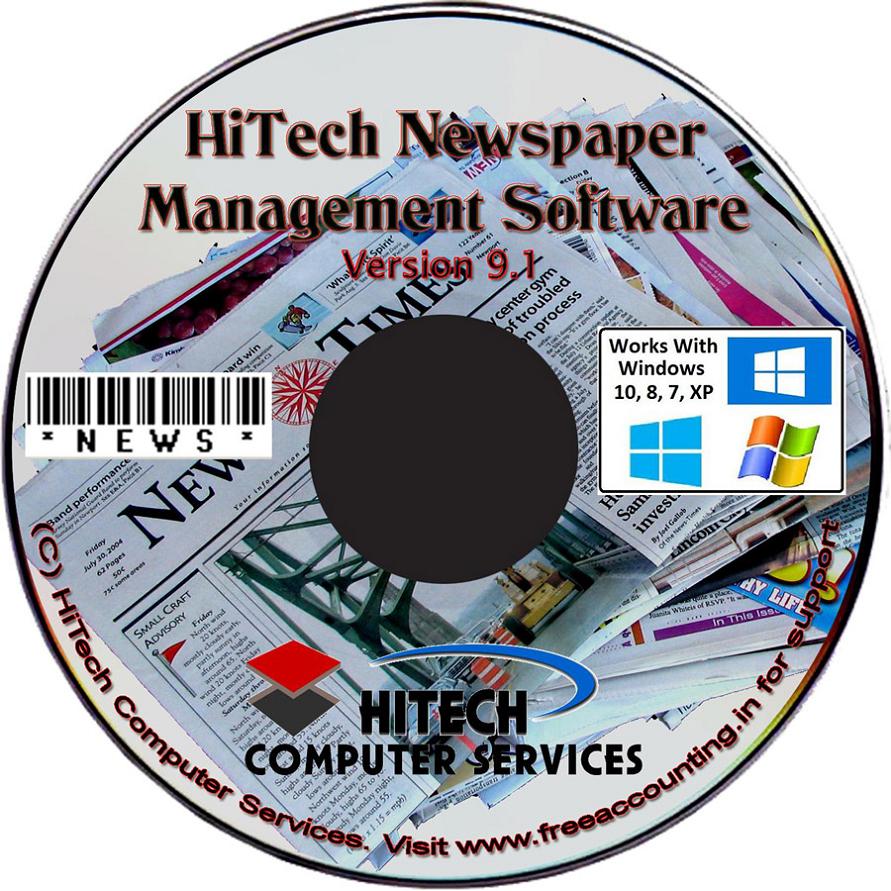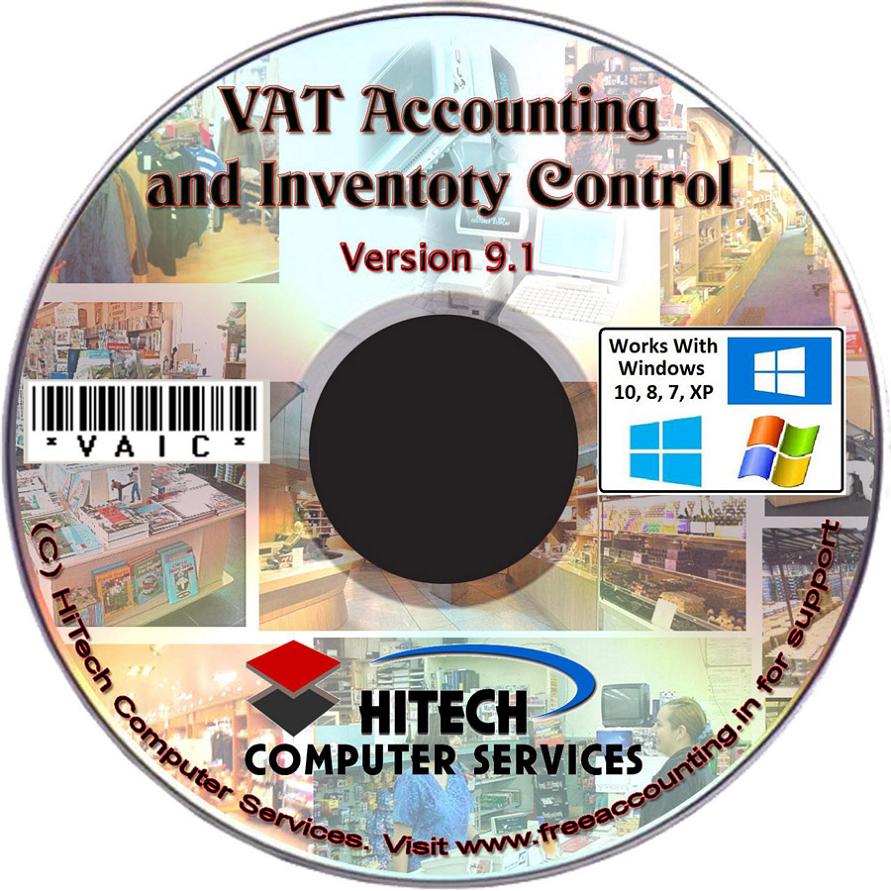Vat Accounting and Inventory Control
Business Software for trading houses
Purchase Book
Click menu command PurchaseBook under sub menu Purchase Ordering Furtherunder sub Menu Inventory/Accounts under main menu Modulesto prepare this reports.
Followingcolumns are included in this report: S/N, Supplier, Inv. No., Date, Inv.Type, Total Amt., VAT, Amt. Paid, Balance, Due On, Payment, Net To Pay, Pay.Date, Cr. Days and Status.
The reportcan be prepared under one of the following criteria: Invoice Date, SupplierName, Credit, Paid Up, Due For Payment and List All.
Select one ofthe option buttons to display the report. The selected period is displayedon the top left corner of the report.
When thereport is displayed the column totals are also shown for the following columns:Total Amt., VAT, Amt. Paid, Balance, Due On, Payment and Net To Pay.
To edit arecord click its row in the grid and then click command button marked EDITto edit the report. The original transaction window with the selected recordwill open.
To print areport press the command button marked PRINT. Most ofthe reports can also be exported to MS Excel. To Export a report to MS Excelpress the short Cut key Ctrl-X.
To close thereport press the command button marked CLOSE.
InvPurOrdPB.gif 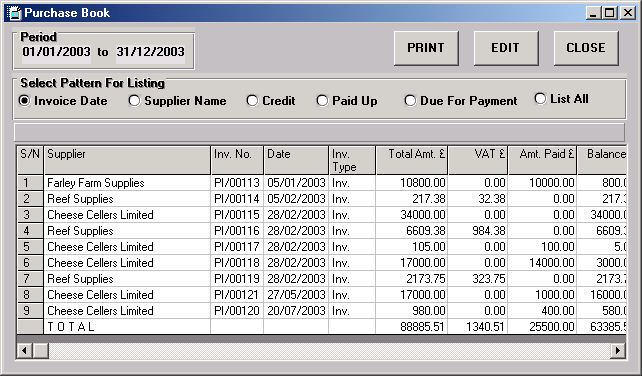
Press the appropriate option button if you want to list Purchase entries selected as per the criterion listed in patterns for listing. If you want to list all sales entries press the option button List All.
Any period can be selected for displaying Purchase book entries of that period. To select period press option button Invoice Date. Enter the two dates in the text boxes which will be displayed. Press command button OK. All sales entries for that period will be displayed in the list.
To see Purchase entries pertaining to one particular Supplier press option button Supplier Name. Enter the name of the Supplier in the text box which will be displayed. To find the Supplier from the list press Find command button. List of Supplier will be displayed. Bring focus to the desired Supplier name or click the name and then press OK on the Supplier list. Supplier name will appear. Press OK here once again. Now only the Purchase entries belonging to that Supplier in the selected period will be displayed.
To see Purchase entries which are paid up (those entries which are either cash transactions or the full recovery has been made and Net to Pay is zero ) press option button Paid Up.
To see Purchase entries which are not fully paid up (those entries which are either credit transactions and the full recovery has not been made and Net to Pay is greater than zero ) press option button Credit.
To see Purchase entries which are due for payment (Due Date is less than the current system date) press option button Due For Payment.


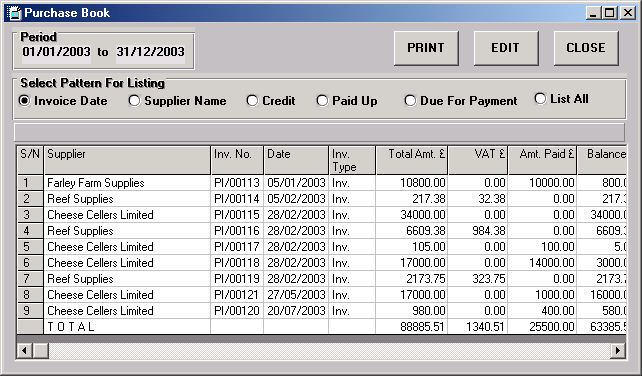
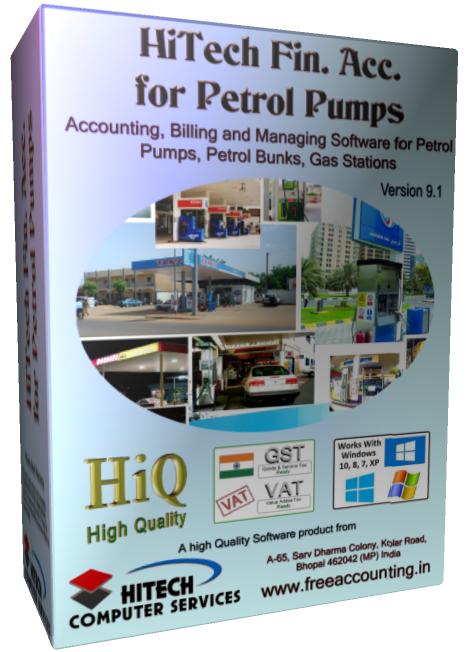


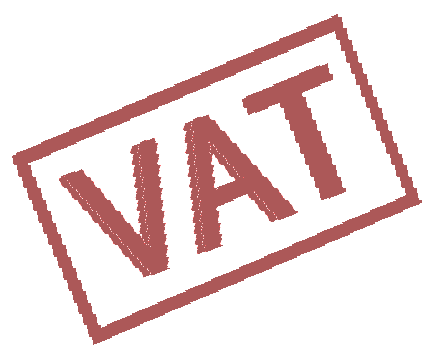 VAT Ready
VAT Ready