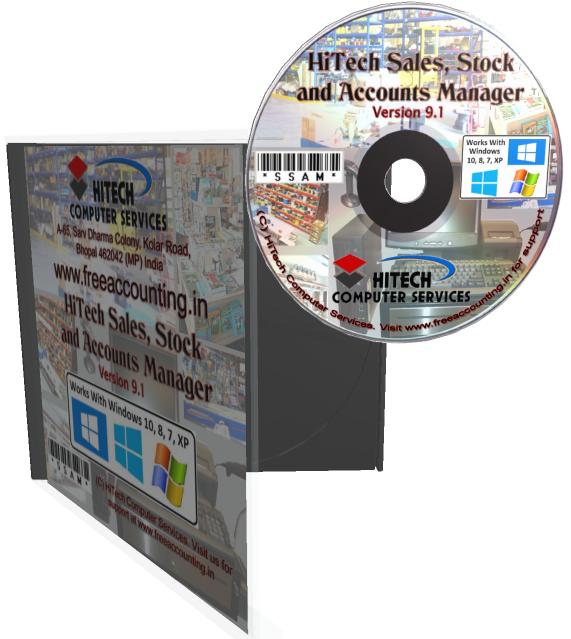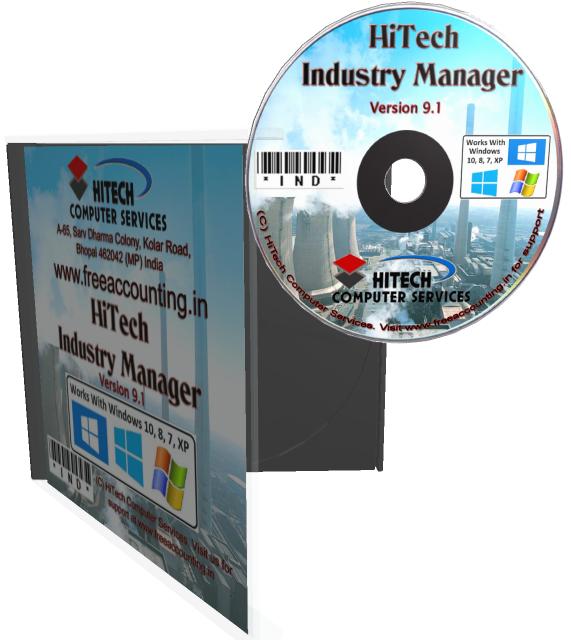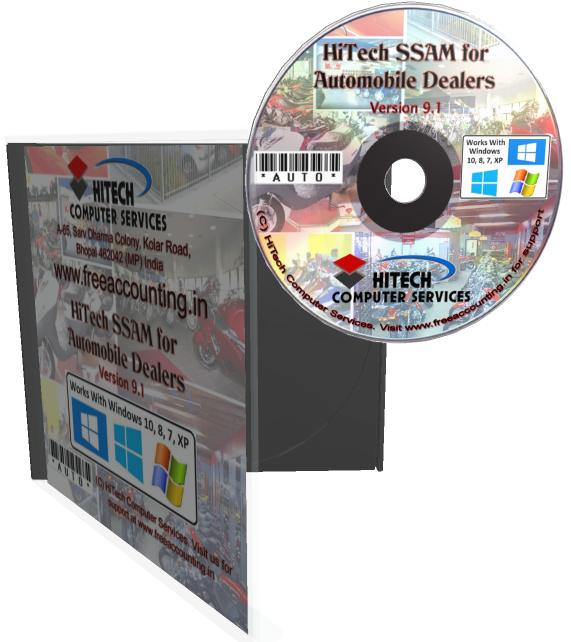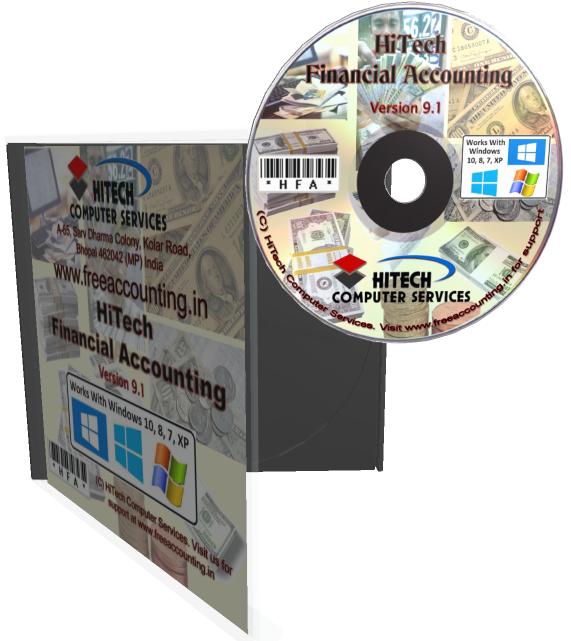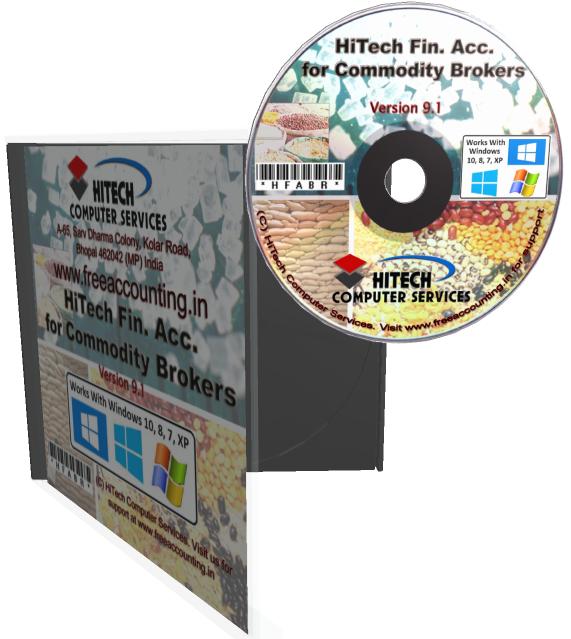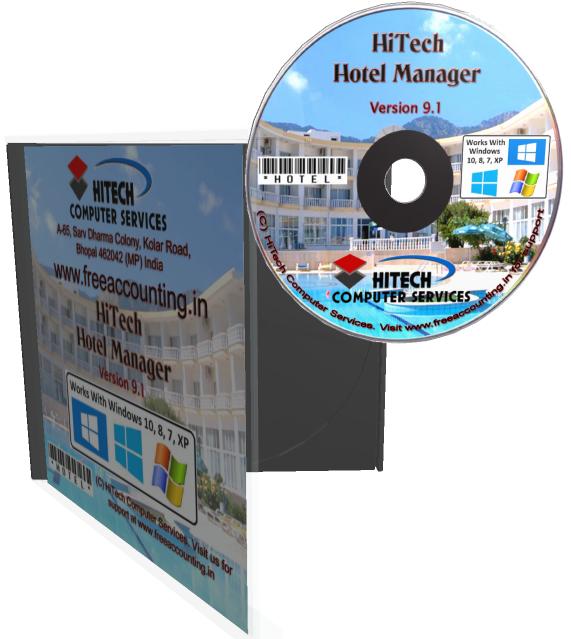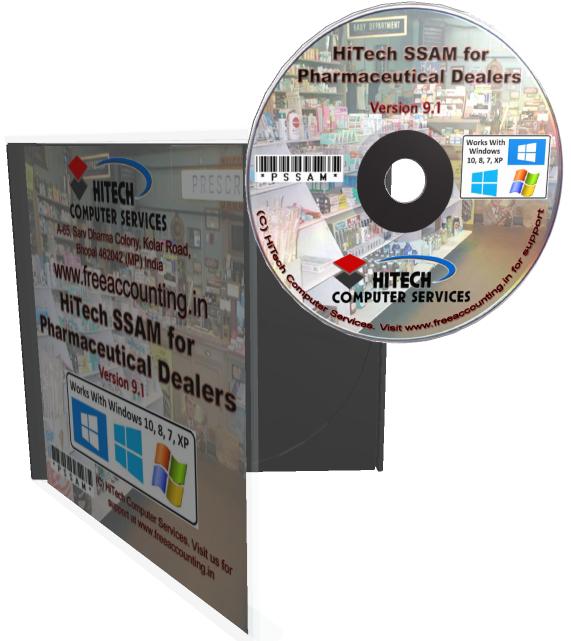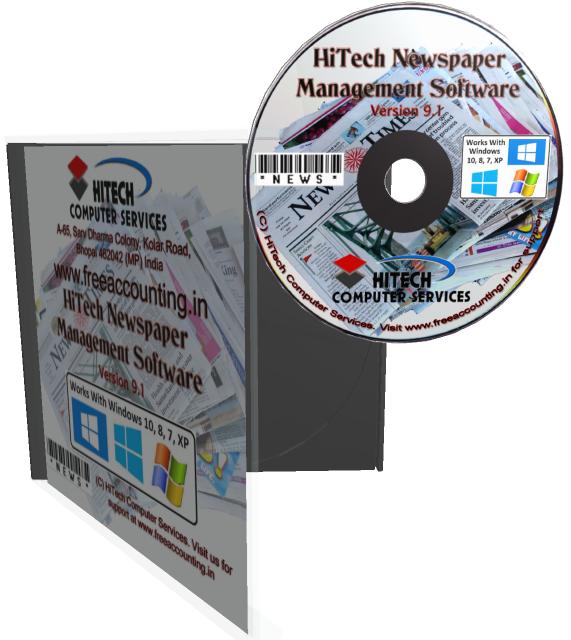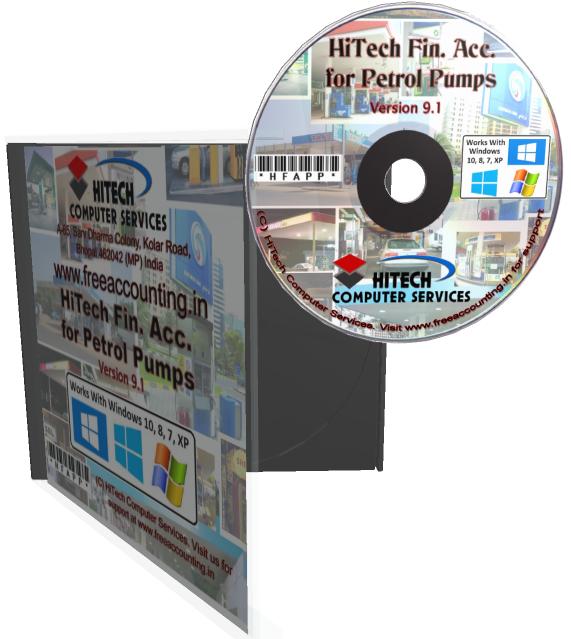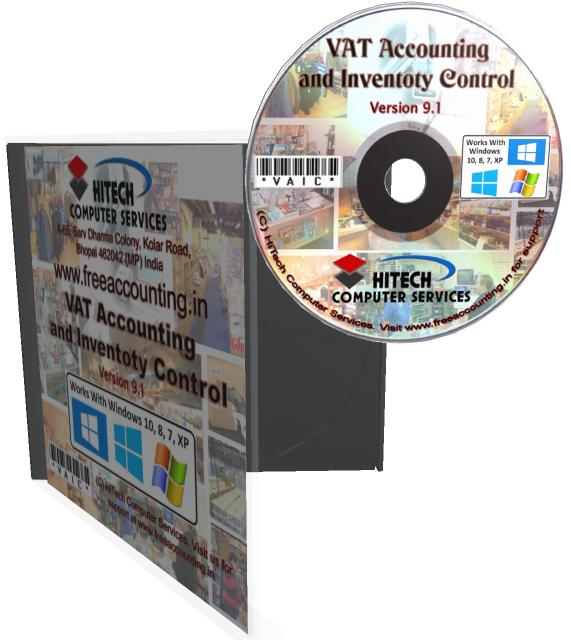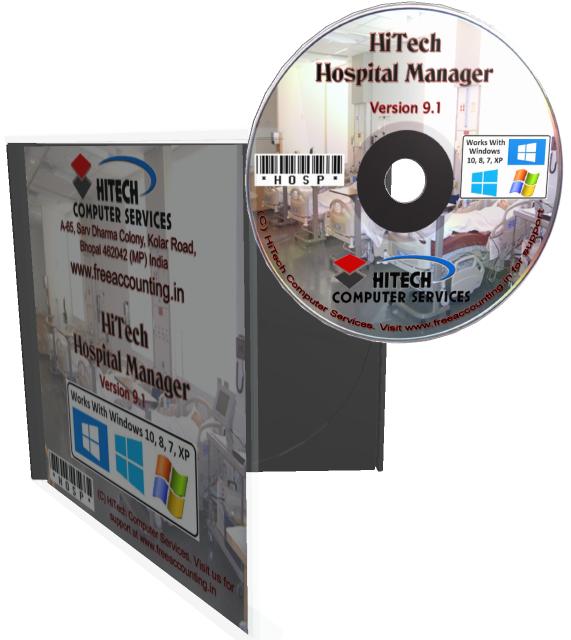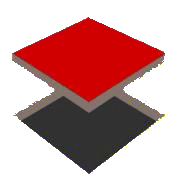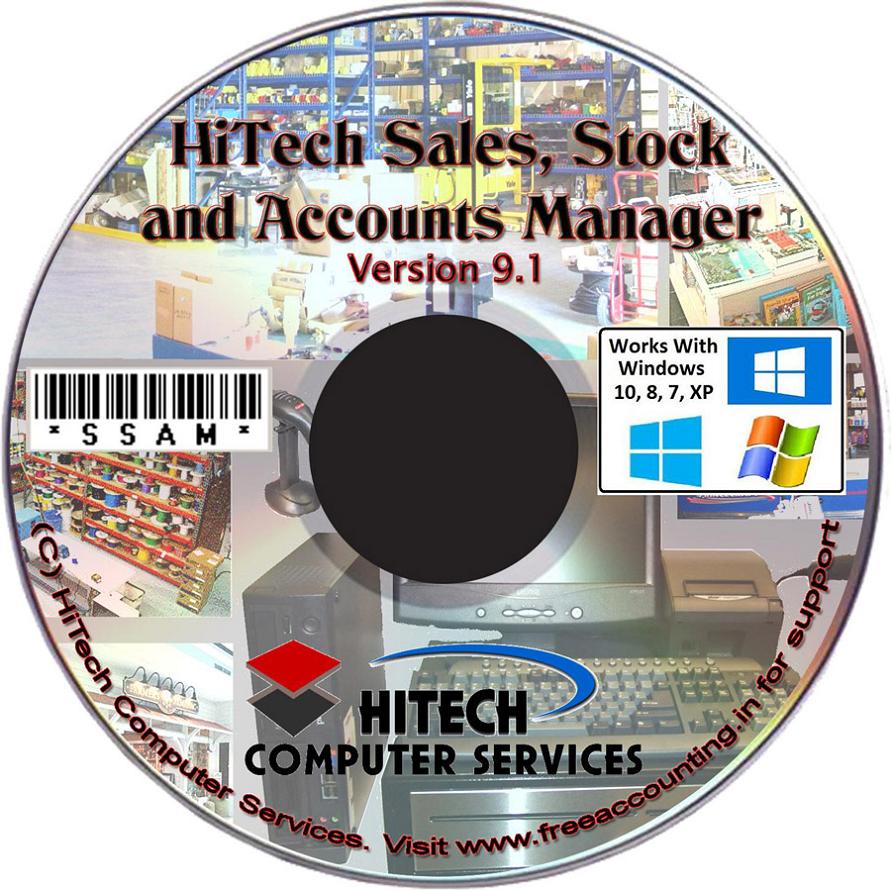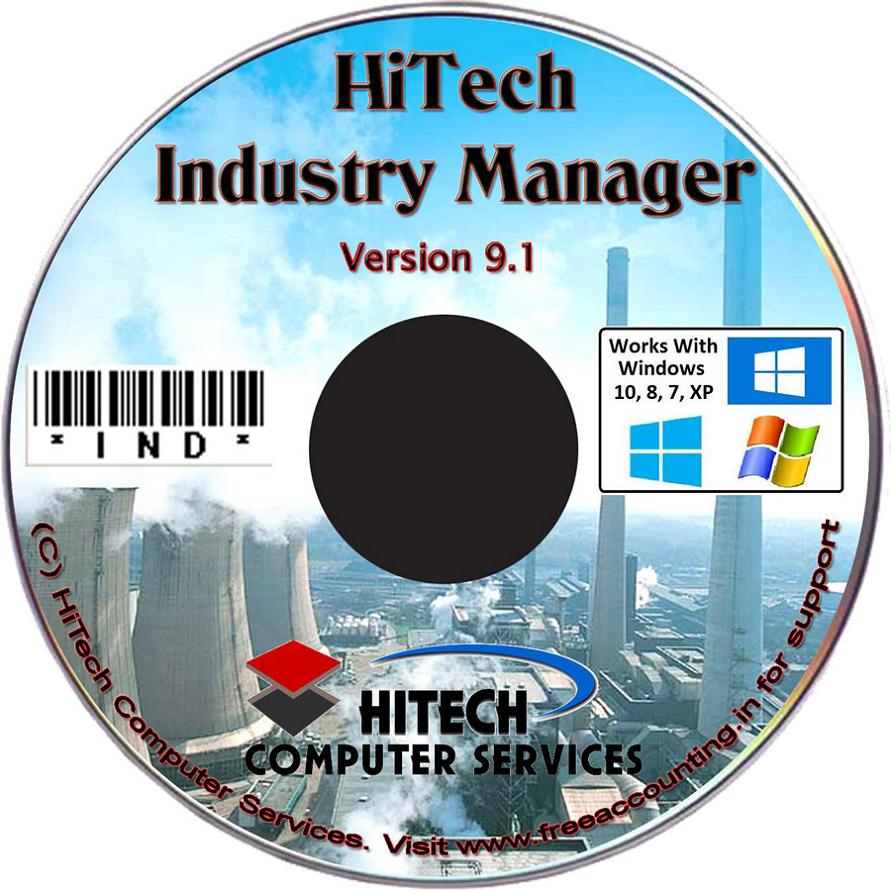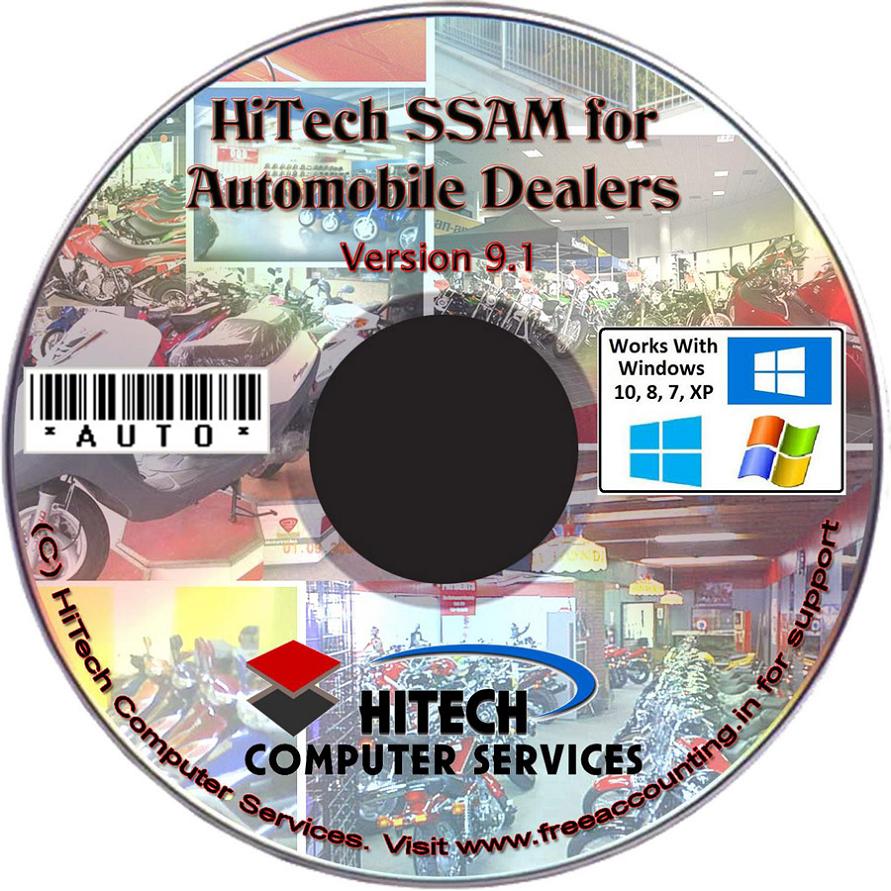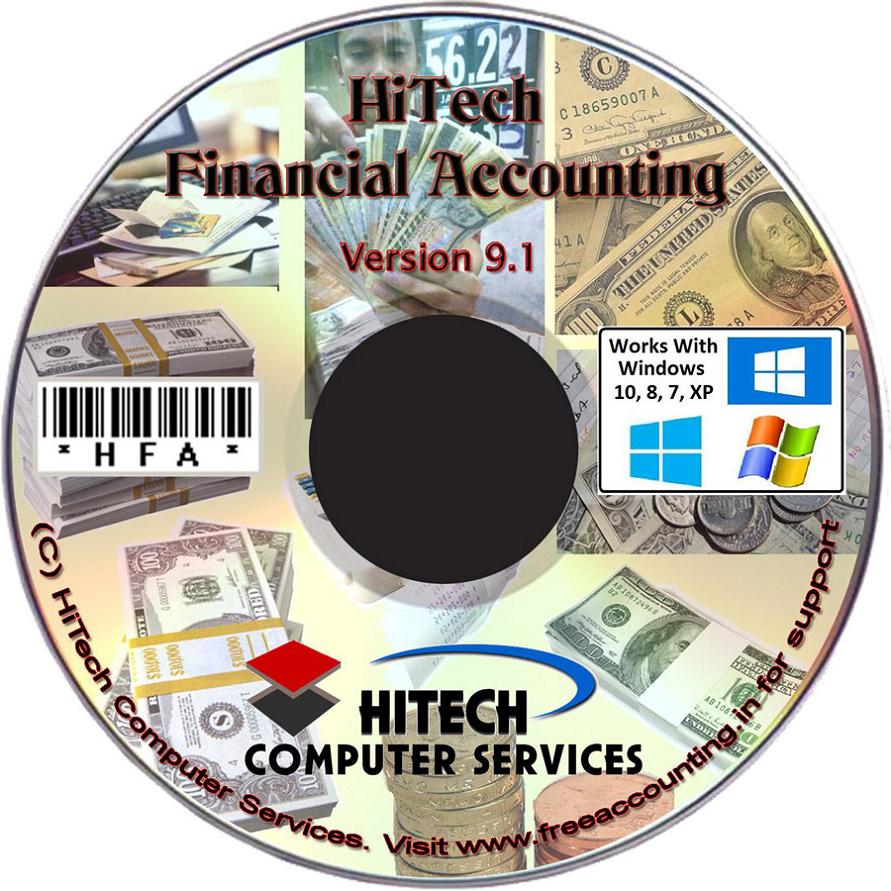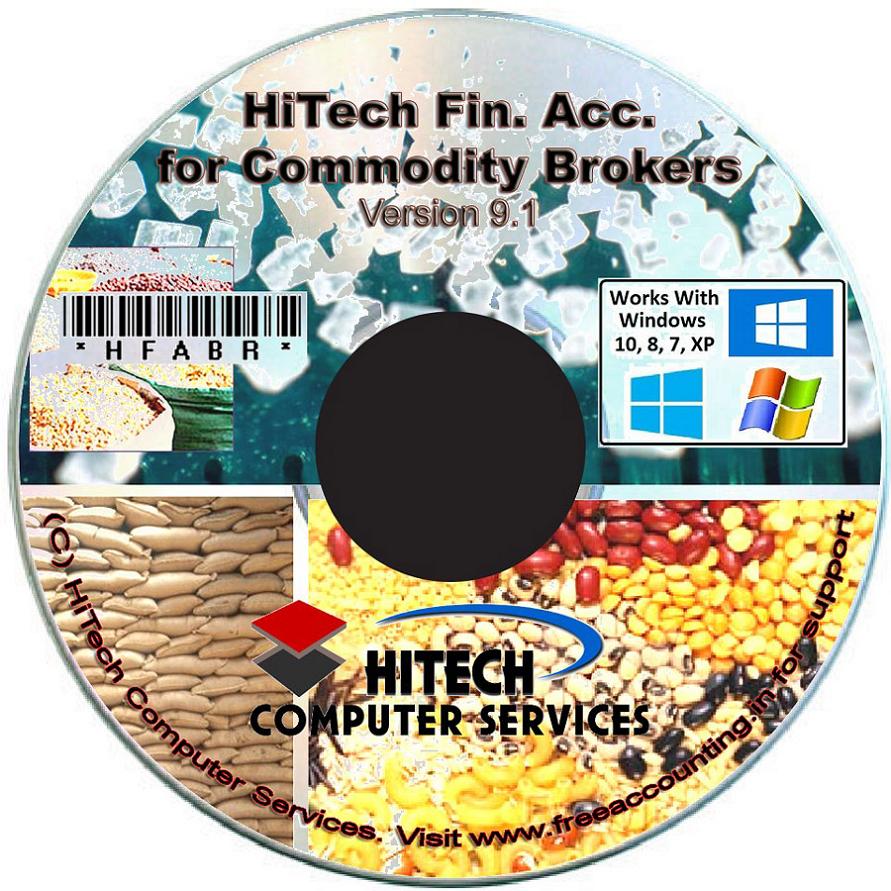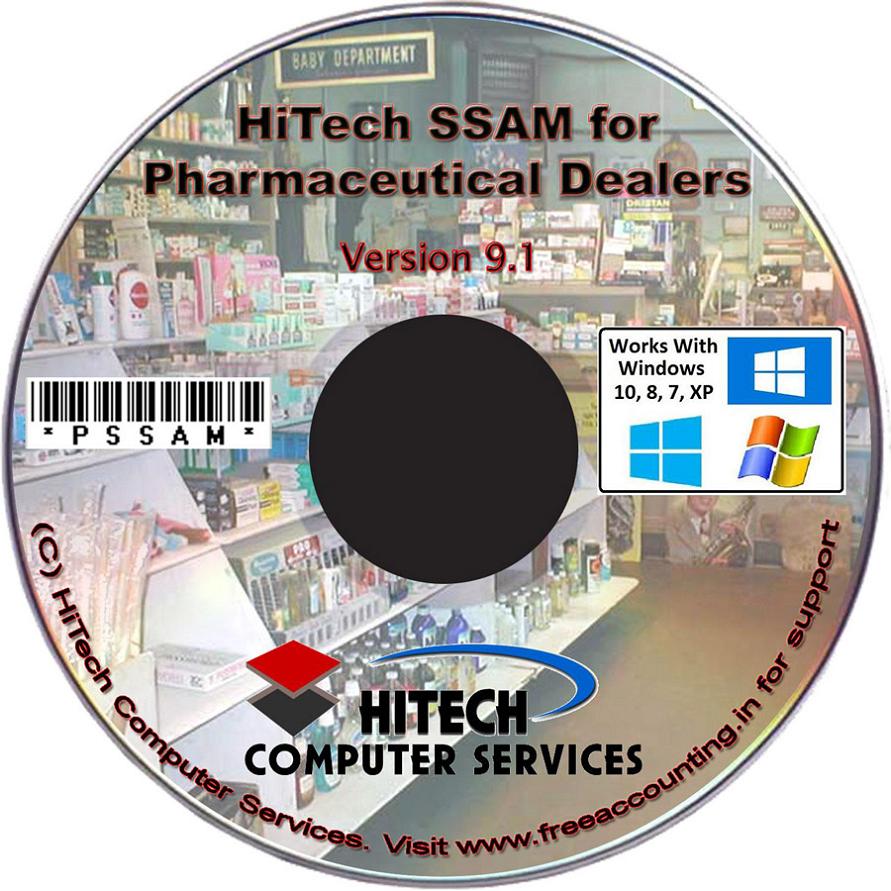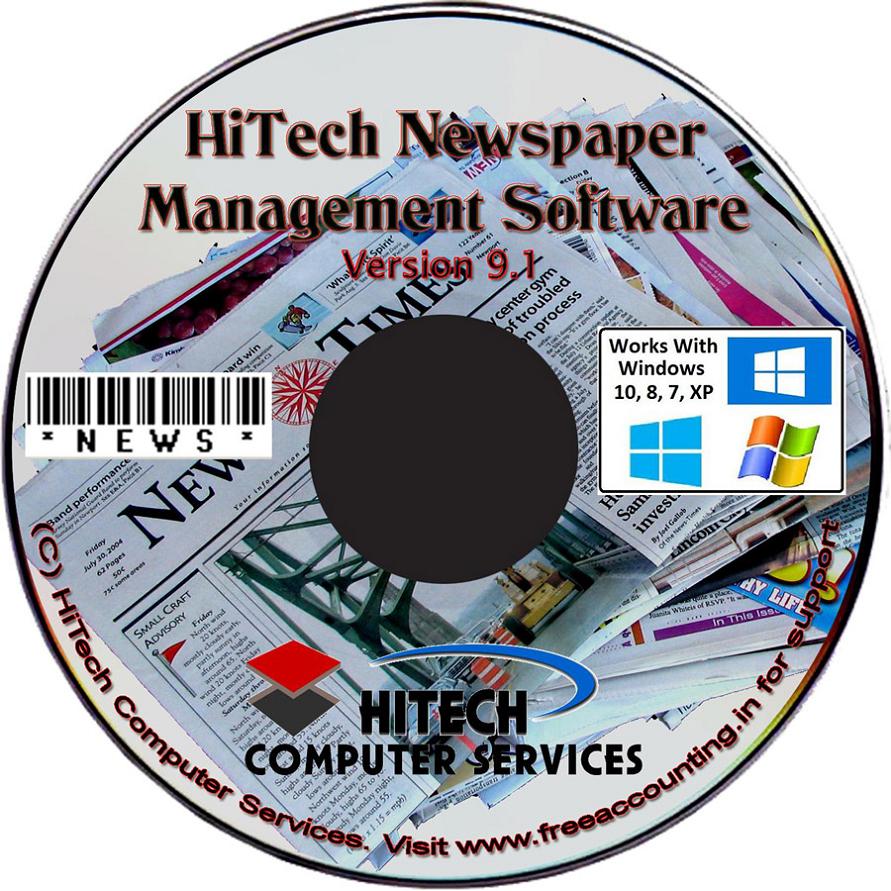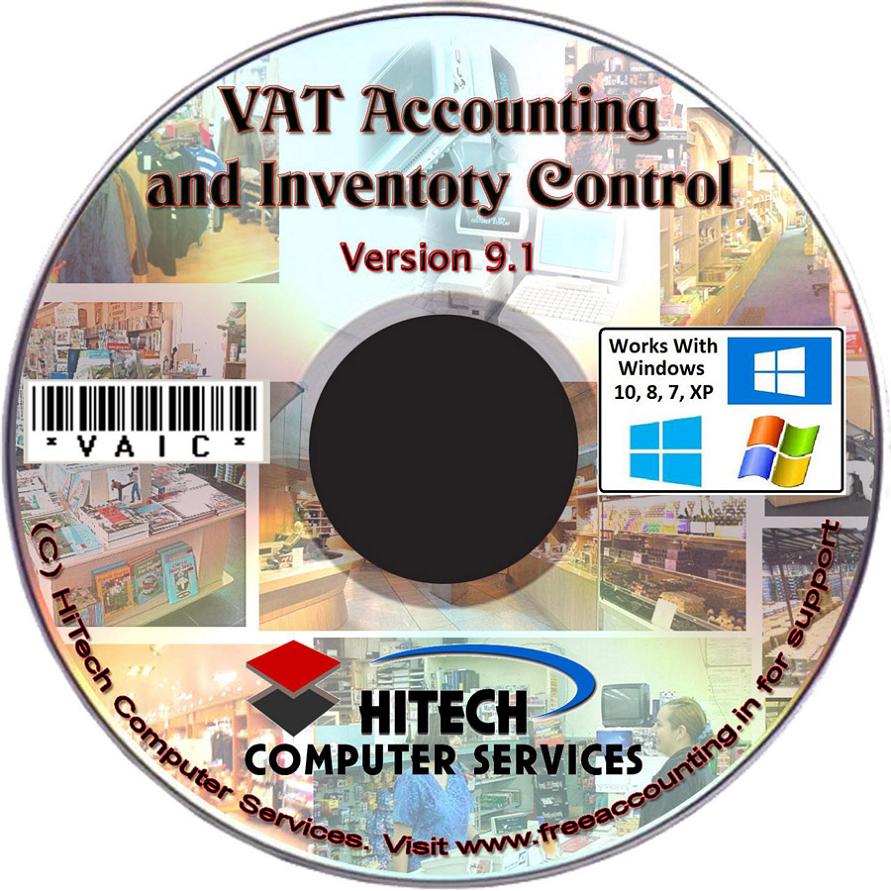Vat Accounting and Inventory Control
Business Software for trading houses
My Company Information
Click menu command MyCompany Information under main menu Settings.
On this form data records canbe added, deleted or edited.
This data entry form has been divided under 4tab panels to organize the information and to facilitate convenient data entry.On each tab there are various data fields that are required and some fields canbe selected from a drop down combo.
The details of various controls on each tab panels are given below screen imageof each tab.
Thistab name titled Company Detailshas following requiredfields: Name, Start and End.
This System is designed to work with only one company where the data of each financial year for the company is stored in the hard disk. A new directory is created having less than or equal to eight letters from each word of the company name. So a company named Armacourt Communications System will have following directory for data files of financial year 2003-2004 :
\Program Files\Program Directory\ACL\ eduadm1 and eduadm2. In the sub directory 'Program Directory' the program files and base data files are installed. The name this directory is the same as the name of the program. Files and their locations are automatically dealt with within the program once you setup your company. The name of the company is used to create the directory for data files, hence the name of the company can not be changed without changing the directory name.
SettingMyCompComDet.gif
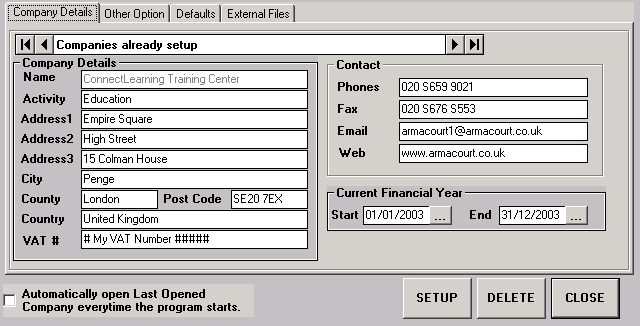
To add new company give Menu Command Setup. The various data field of the company record will become empty so that you can enter a new record. The various details about the company like Name, Address etc. can be typed in the text boxes which are labeled accordingly. These data fields or text boxes are bound to the Data Control linked to company information database. As you will click one of the four buttons on the data control you will see the text displayed in the bound text boxes change accordingly. Now you can start typing the appropriate information in the text boxes. To move from one text box / field to another use Tab and Shift Tab keys on the keyboard or use mouse. Company name should be less than or equal to eight words. It is required because the name of new directory is made up using the name of the company. No two same names of the companies are allowed because the name will be used to create directories. This directory name is made up automatically. DO NOT CHANGE IT. The next few lines are for entering the address. A long address can be given in two address lines. You can also give the information like phone, fax in the space provided in the text boxes provided. The opening financial year must be shown for the company. You must enter the starting and ending date of the financial year. According to this financial year the data is orderly arranged in another sub directory.
The printer fonts for printing of reports /invoices etc. are to be selected as per your printer. If you have a Dot MatrixPrinter then use the followings fonts as font1, font2, font3 respectively :Arial for font1, Roman12 cpi & Roman17 cpi. If you have Laser or Ink JetPrinter then use Arial for all the three fonts.
SettingMyCompOtOpt.gif
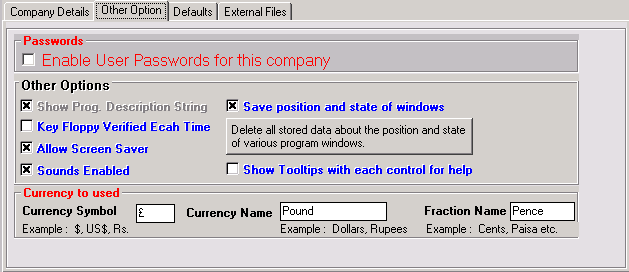
This System can be access by multi users and protected by password facility for each user. The company should have a unique System Administrator. All of these users can have different program access as defined by system administrator. To enable / disable the user passwords check the option marked. Check option Allow Screen Saver to enable the screen saver. The screen saver (Graphical Analog Clock) takes over after certain period of inactivity of mouse and keyboard. You can set the screen saver options by right clicking the mouse button when the Graphical Analog Clock is running. If you check options Sound Enabled then you can hear the sound through your multimedia speaker. The program will also start with music which can be stooped using Pause / Break Key. If you check the option Save position and state of windows then the size and position of each window will be remembered. You can set these values to default by clicking the command button below.
You can define different users and profiles for the company.
You can enable the color scheme of your choice for each of the company you set up. You can define colour schemes and enable them for the company using the menu command Disable Program Colours Setup under Settings.
Define your currency in the fields marked Currency Name (Rupees, Dollars etc.) Currency Symbol (Rs., $ etc.). This value will be used in the reports displayed or printed.
When you have finished entering the record then you can press command button Set Files and Dir . To return to Company Window press command button End Setup .
Close the window and restart the program to open the newly created company.
If you have setup a company using Express Setup then you can edit its details here in this window. Just move the data control to the name of the company and edit the information. The name of the company can not be changed. For more details about using Express Setup please see the topic : Express Setup of Company.
SettingMyCompDef.gif
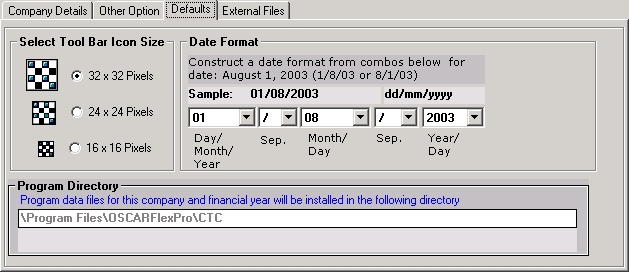
SettingMyCompExtFile.gif
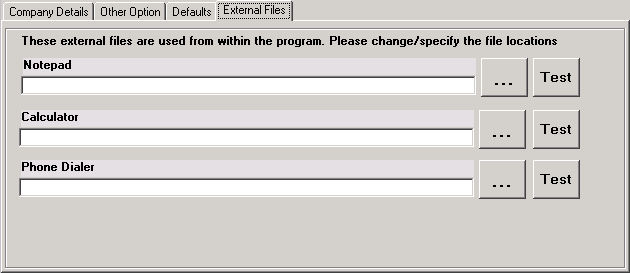


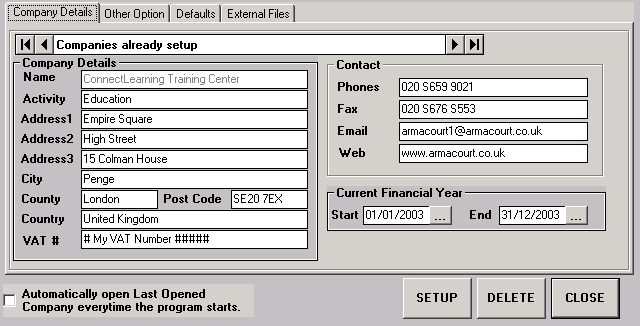
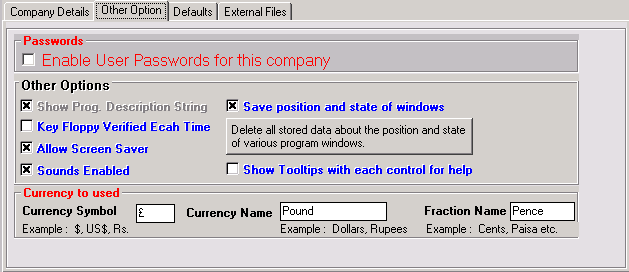
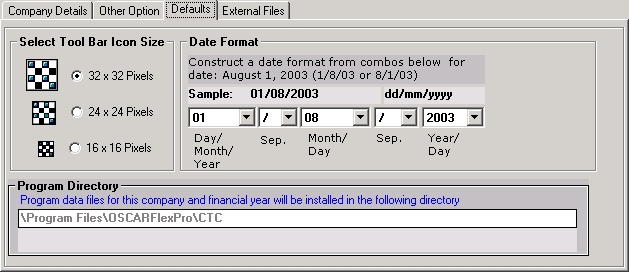
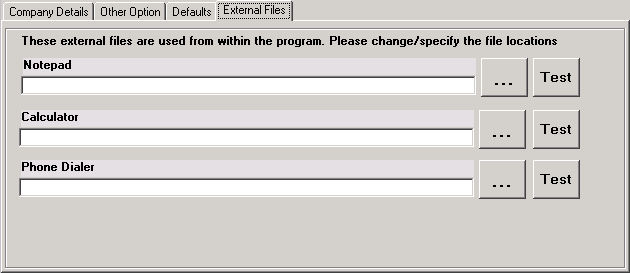
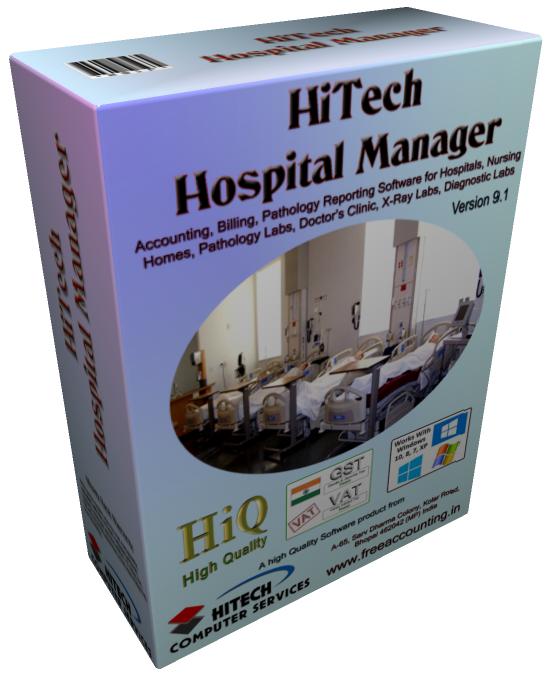

 Send Email Now
Send Email Now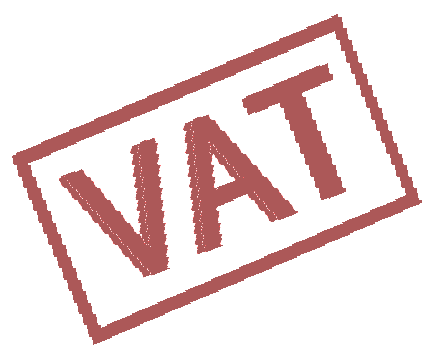 VAT Ready
VAT Ready