Click menu command NewPurchase Invoice under submenu Purchase Ordering Further undersub Menu Inventory/Accounts undermain menu Modules.
Overview
DataFlow
On this data entry form datarecords can be added, deleted or edited. All these tasks can be accomplished bycommand button grouped under Memo Command Panel.Click this link for more details of functions of these buttons.
This data entry form has been divided under 3 tabpanels to organize the information and to facilitate convenient data entry. Oneach tab there are various data fields that are required and some fields can beselected from a drop down combo.
The detailsof various controls on each tab panels are given below screen image of each tab.
This Form Named PurchaseInvoice has following required fields: SupplierName.
To create the new PurchaseInvoice, you can select the Suppliers and Products from the selection list.To show the Supplier selection list press the command button marked Find.You can also open the Product selection window by clicking the FindProduct Button. In the list fill in the qty of the item or selectan item by clicking the same and press command button marked OK toinsert the Product in the Invoice.
Or you candouble click the Text Box marked P.O. No., now double click aPurchase Order from the list for inserting the Invoice.
When anPurchase Invoice is saved it will automatically updates the inventory and theall the appropriate accounts.
The numberingof Sales Orders is done automatically by incrementing the last number.These numbers can be modified under menu command Configurationunder Sub menu General configuration under the tab marked Numbers.
InvPurOrdNPI.gif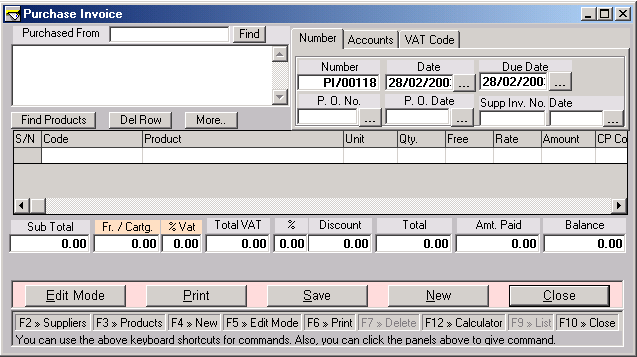
When you double click the textbox marked P.O. No., then Following list appears, now double clicka Order from the list for inserting the Invoice.
InvPurOrdNPIDCPO.gif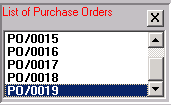
This tab name titled Numberhas Automatically Generates The New Invoice Number.
InvPurOrdNPINum.gif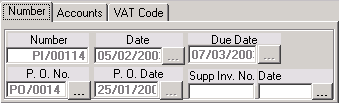
This tab name titled Accountshas two Fields Sales A/C And Stock A/C. Thesefields can be selected from The drop down combos.
InvPurOrdNPIAcco.gif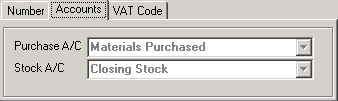
This tab name titled VATcode has a required field Vat Code. Thisfield can be selected from a drop down combo.
InvPurOrdNPIVat.gif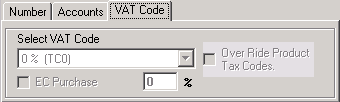
InvPurOrdNPIMore.gif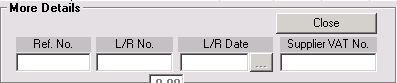
Click commandbutton Edit on the Memo Command Panelto edit the currently displayed record. When you are prompted if you want toedit the record answer 'yes'. Now the various data fields of the records shallbe enabled so that you can edit the record. Once you have finished editing savethe record by clicking Save, Edit Mode, New or Close button as explained underthe link Memo Command Panel.
The currentlydisplayed record can be changed in two ways. First is to scroll the DataControl or you can open the Invoice or MemoSelection List.
This list canbe opened in the Edit Mode by clicking the command button marked Listthat becomes visible while editing.
Editingwill not be allowed if user passwords are enabled and editing of a record isblocked using menu command SystemAdministration.
Youcan also locate a invoice or memo by specifying its number in the text box andthen press command button marked Goto that becomes visible duringedit.
To close thewindow press command button marked Close.
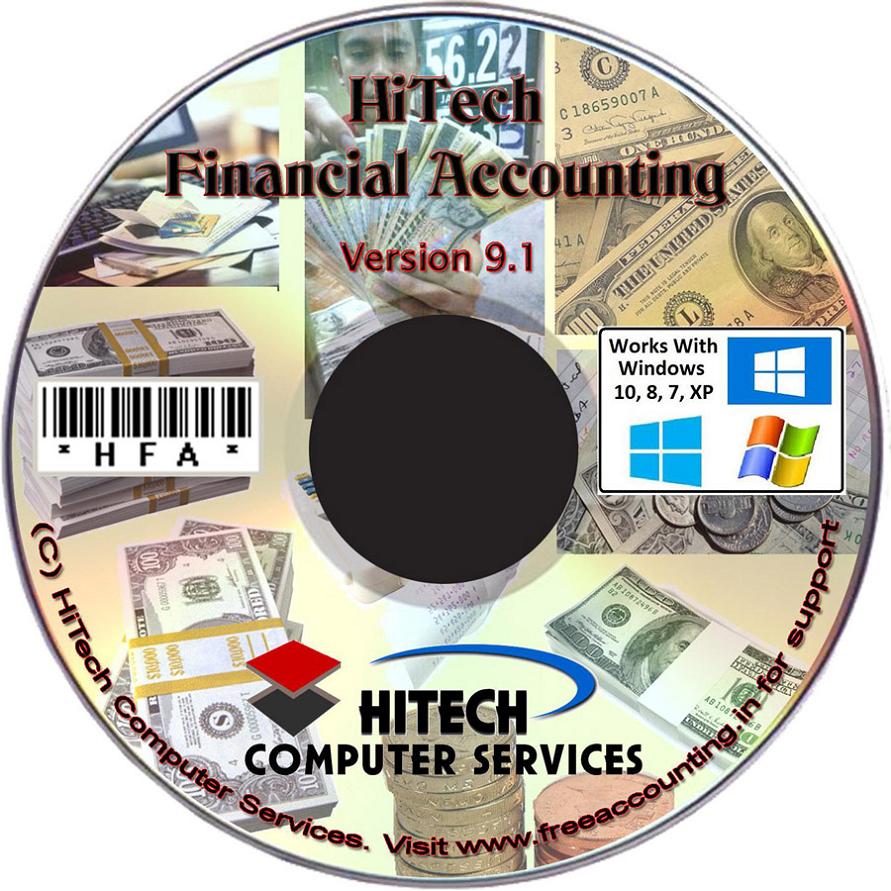
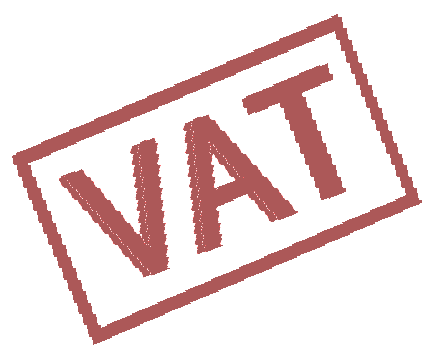 VAT Ready
VAT Ready