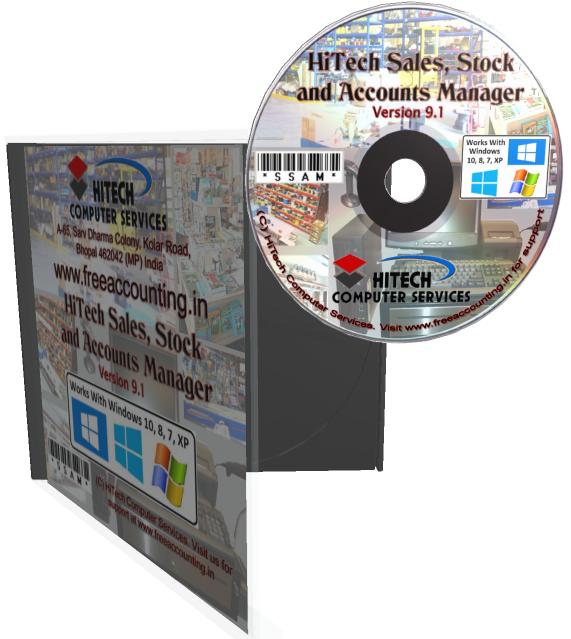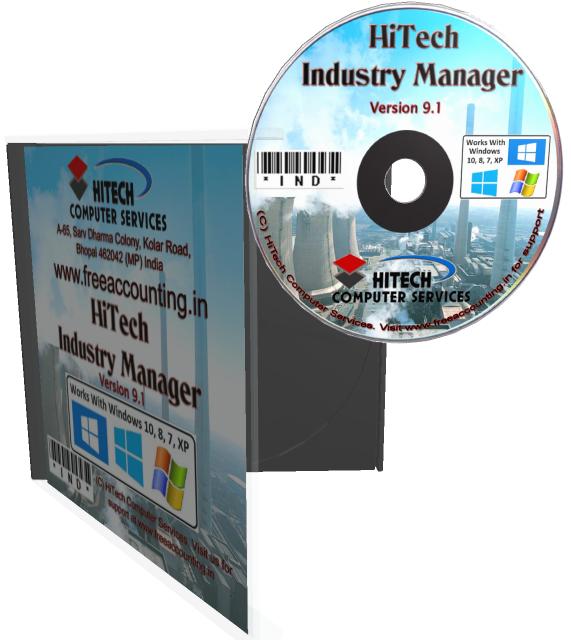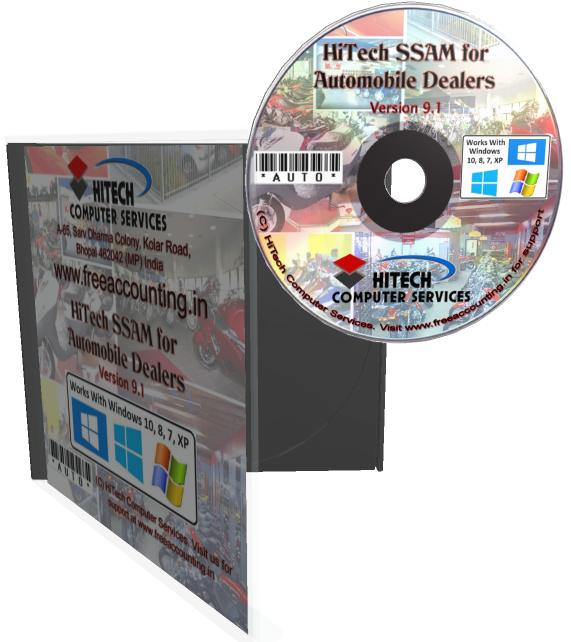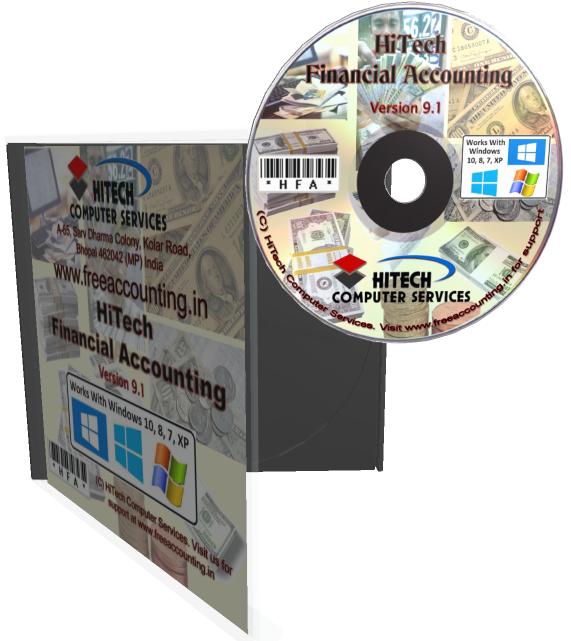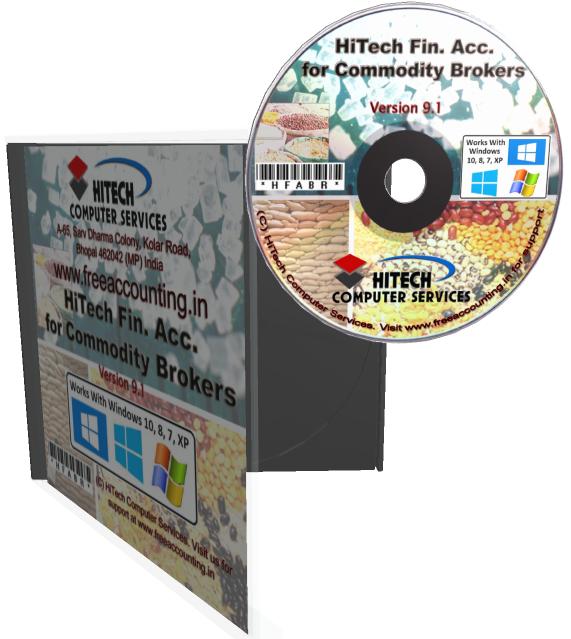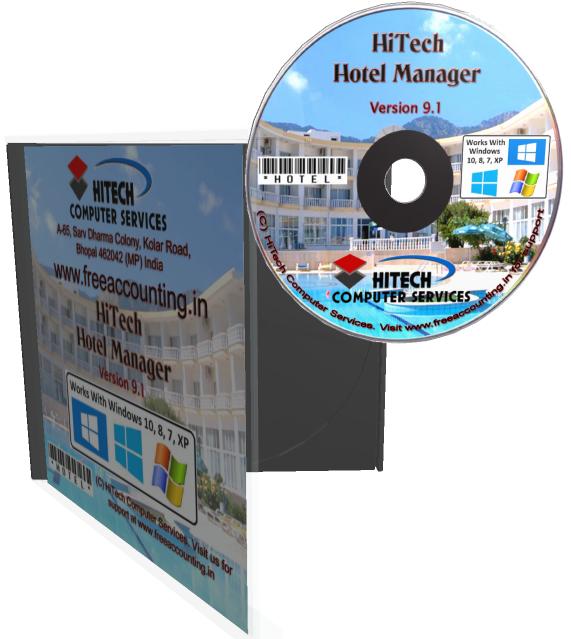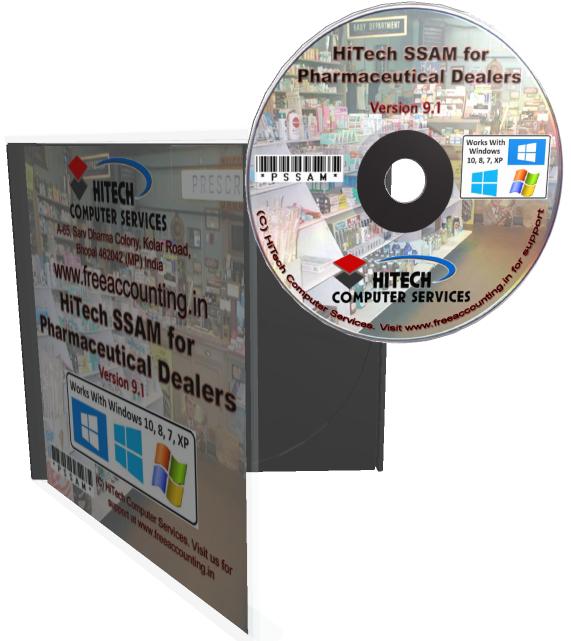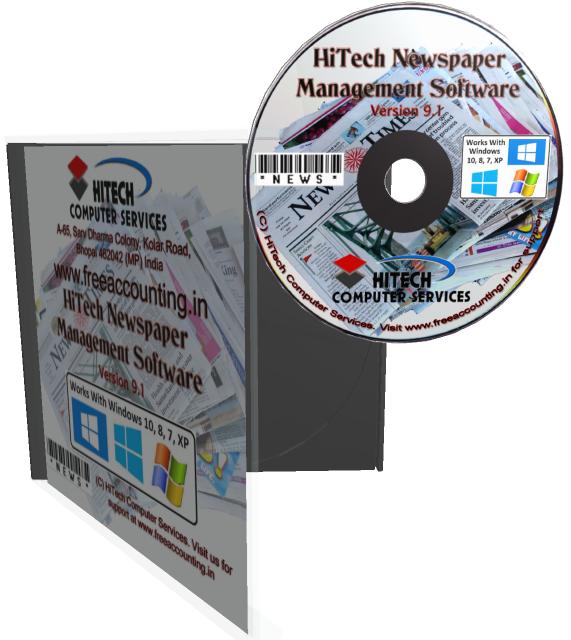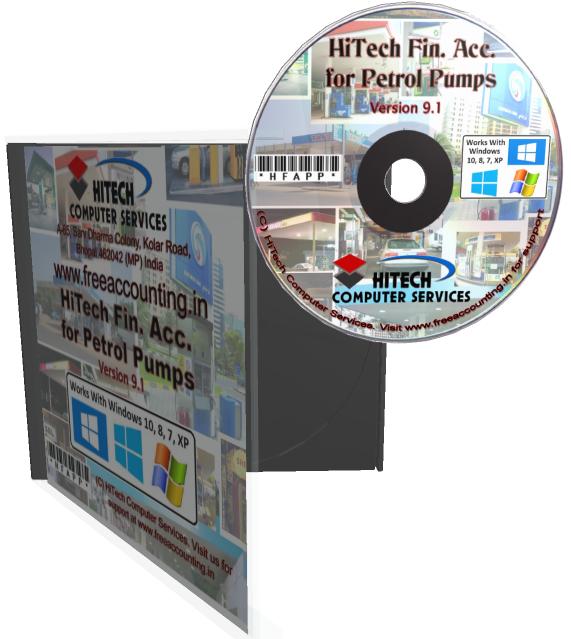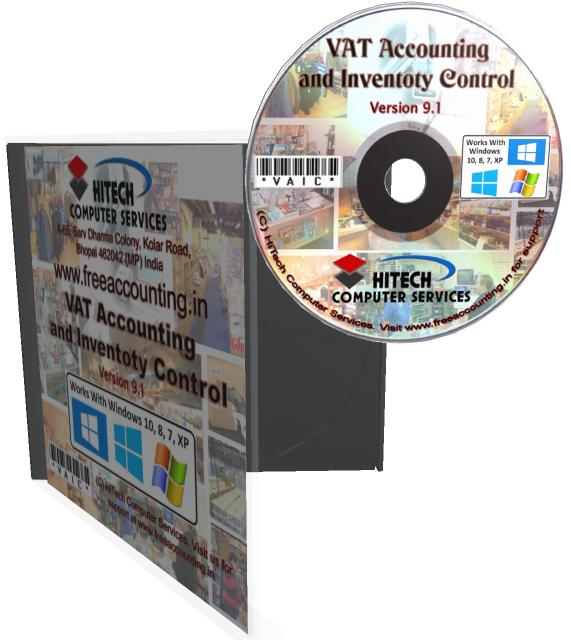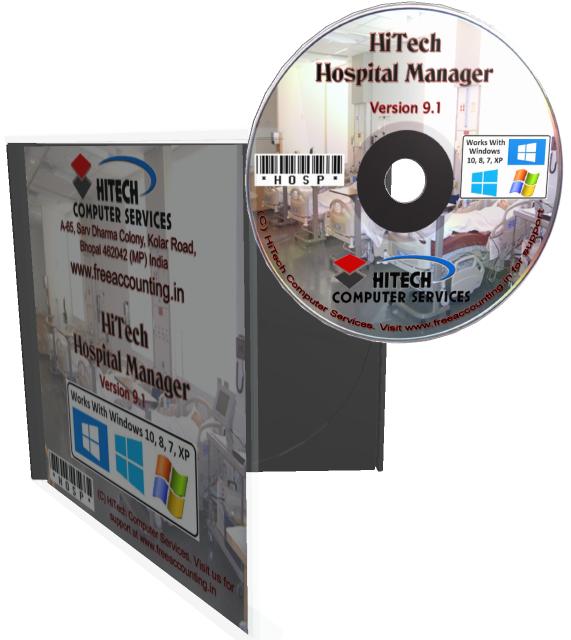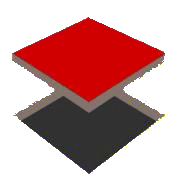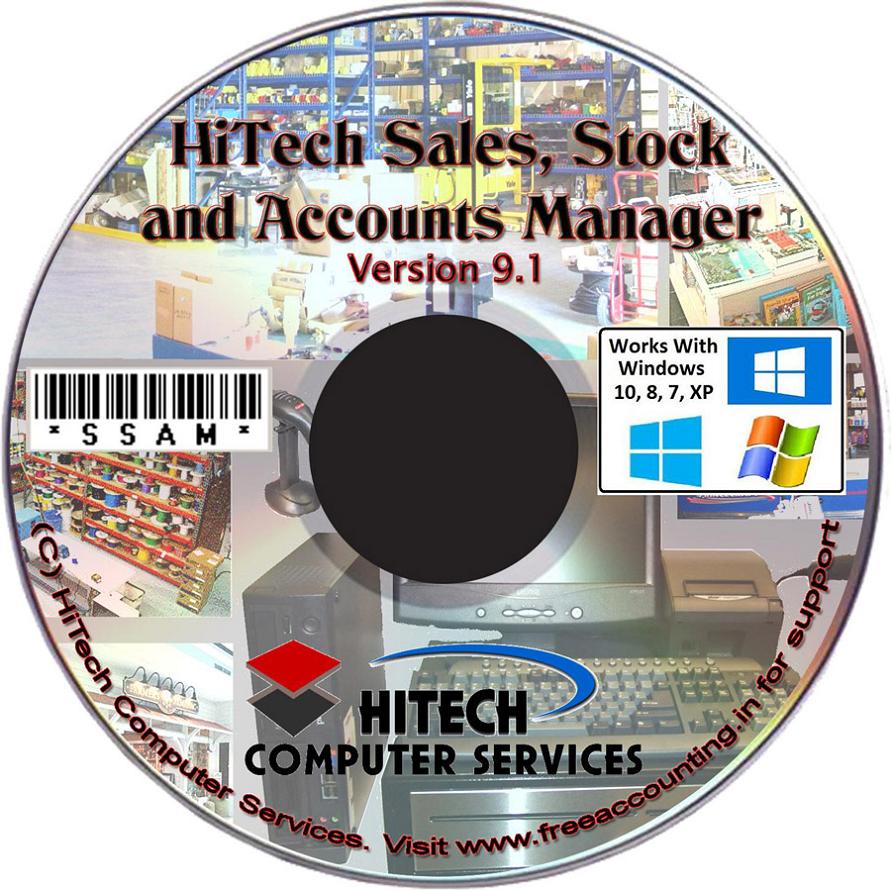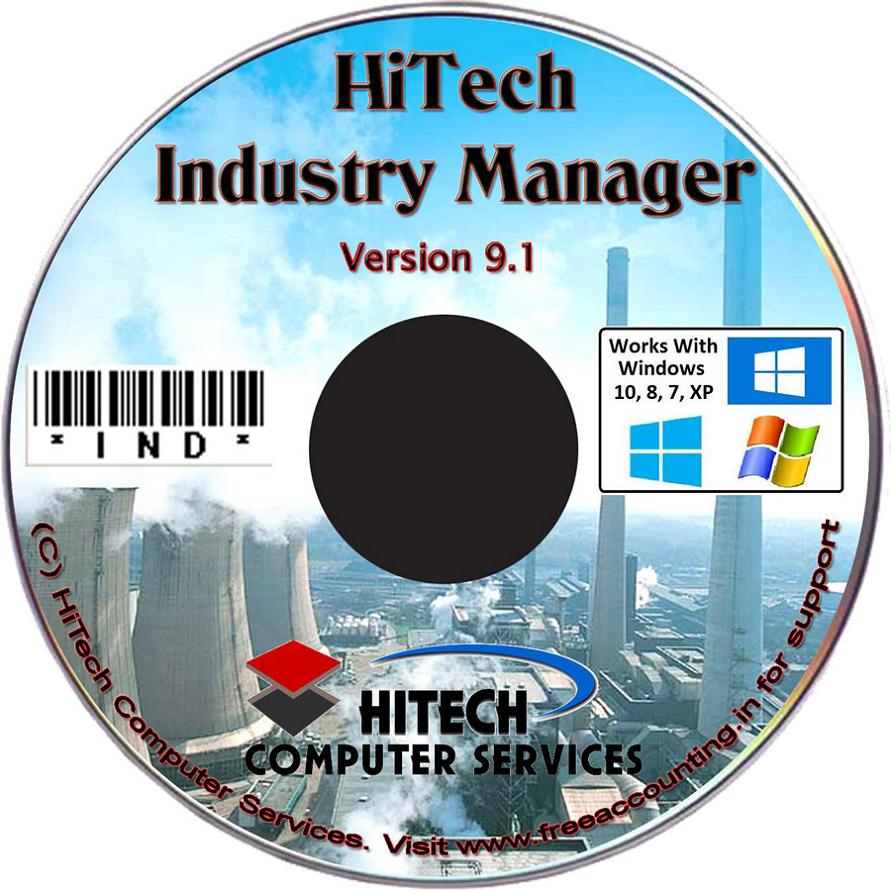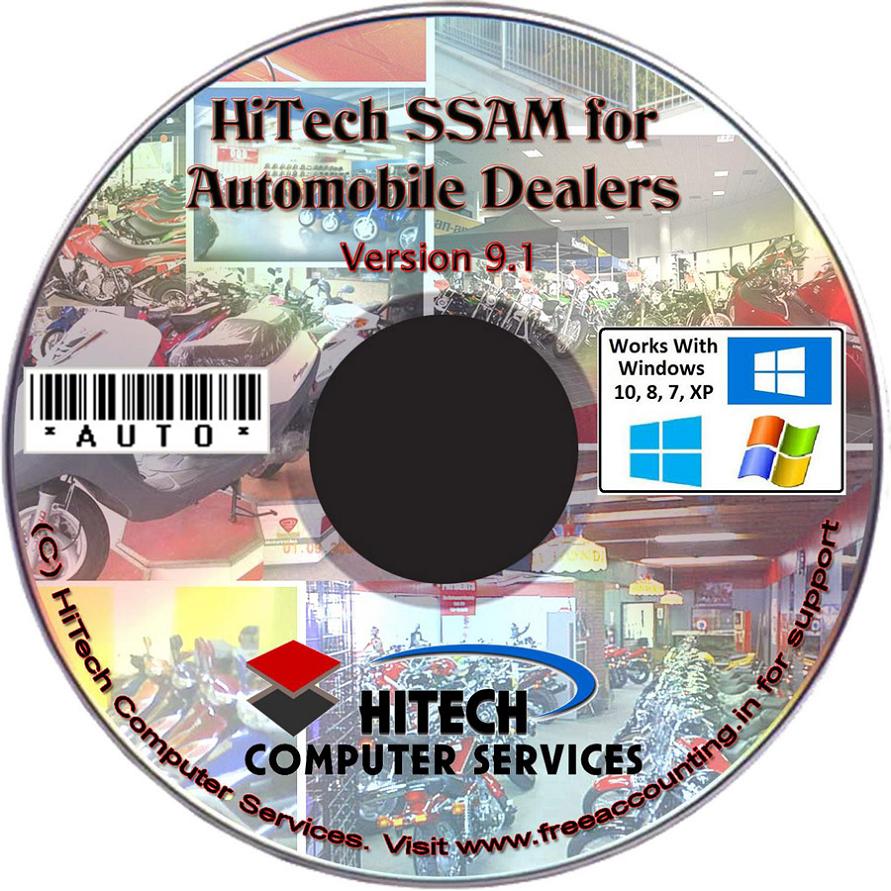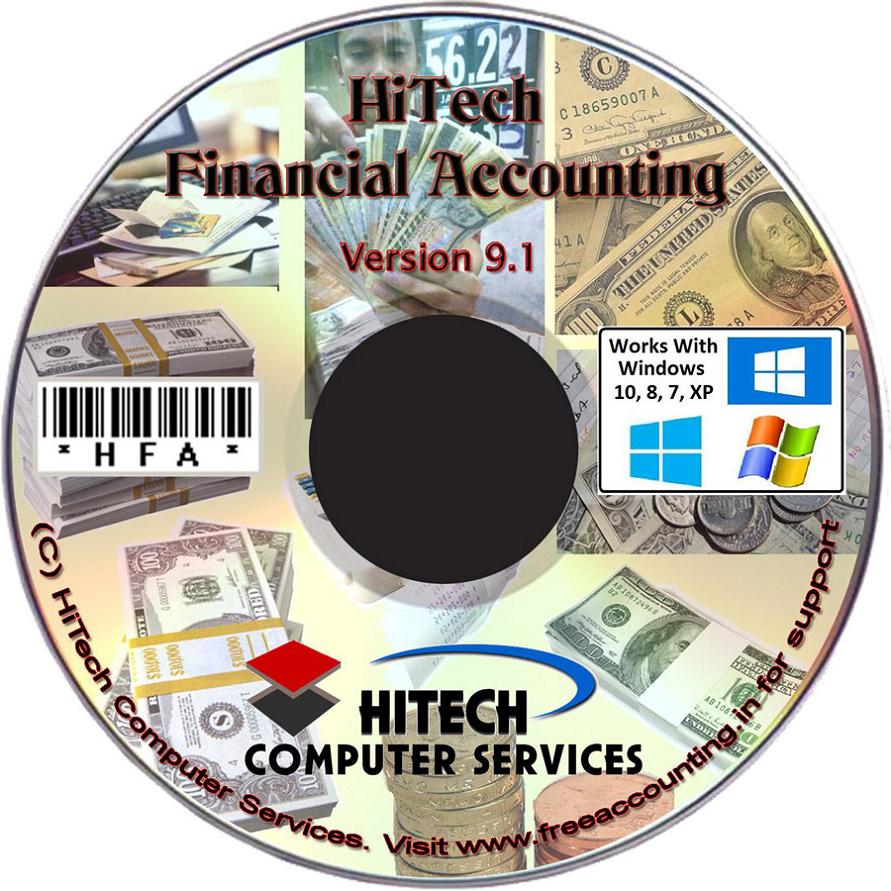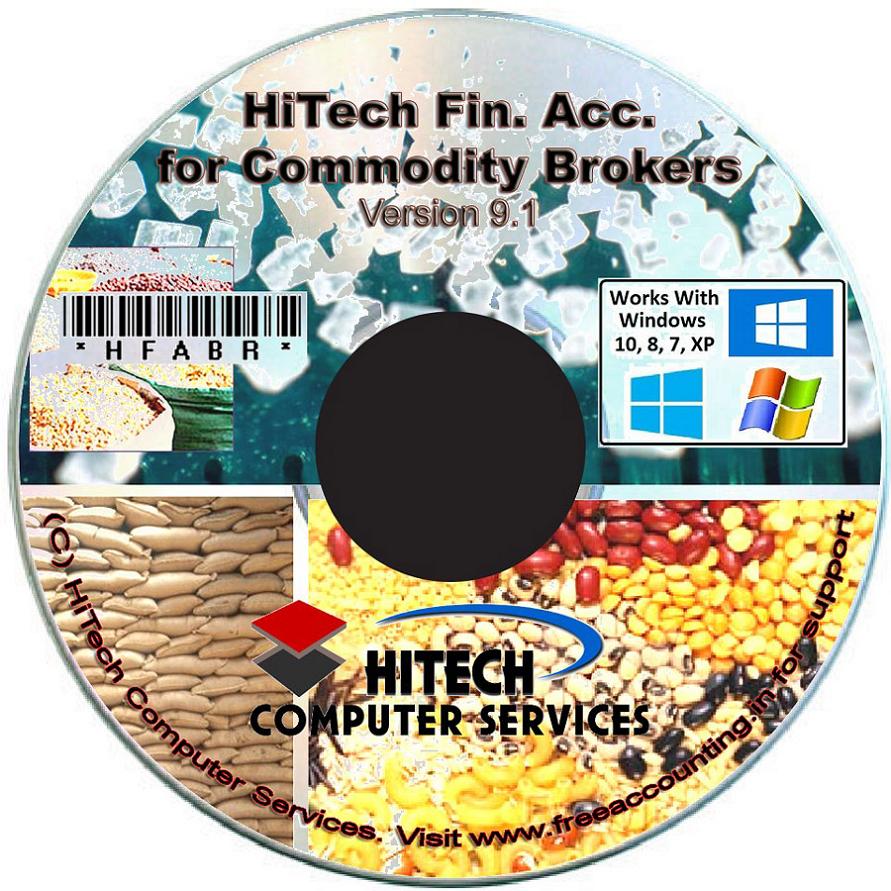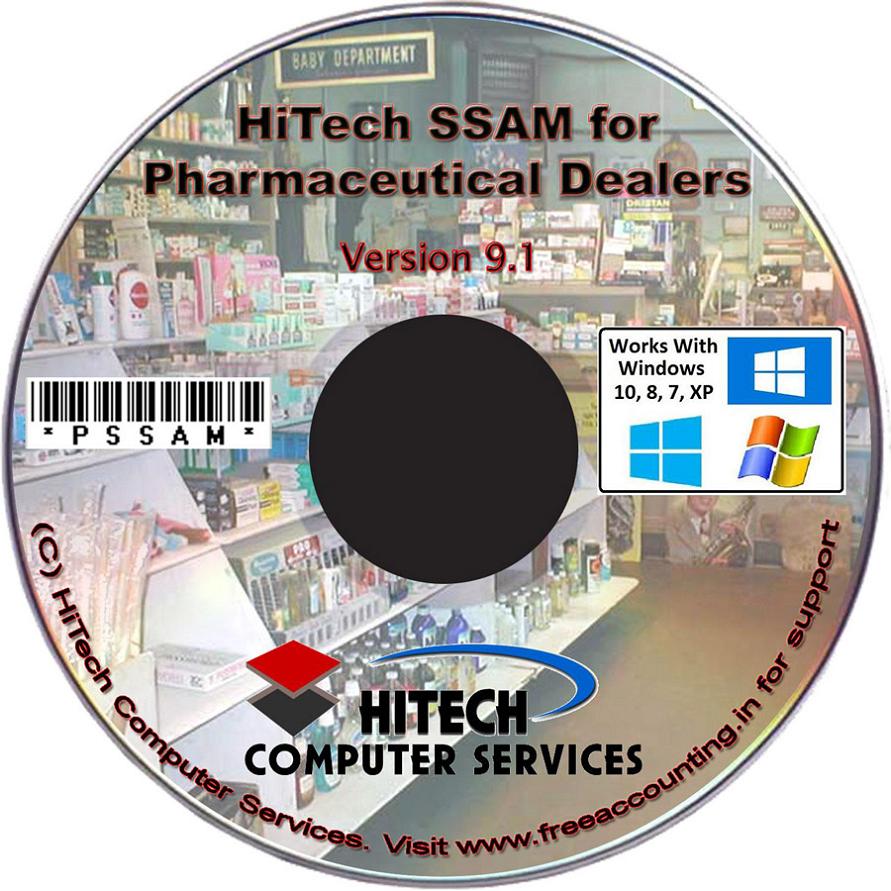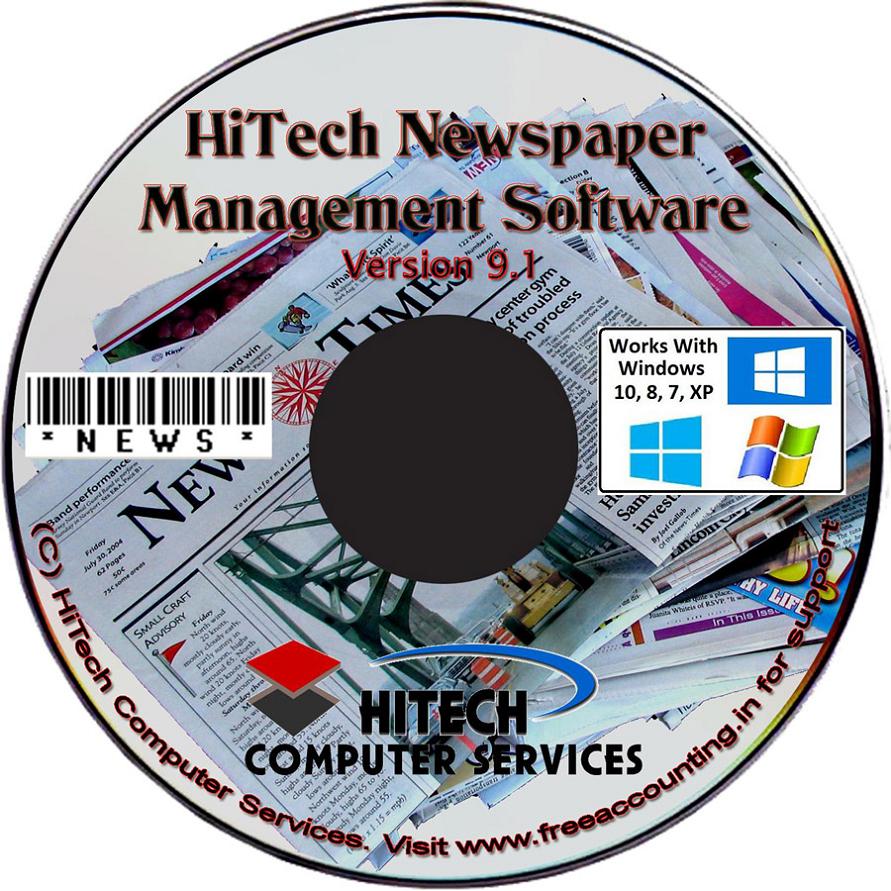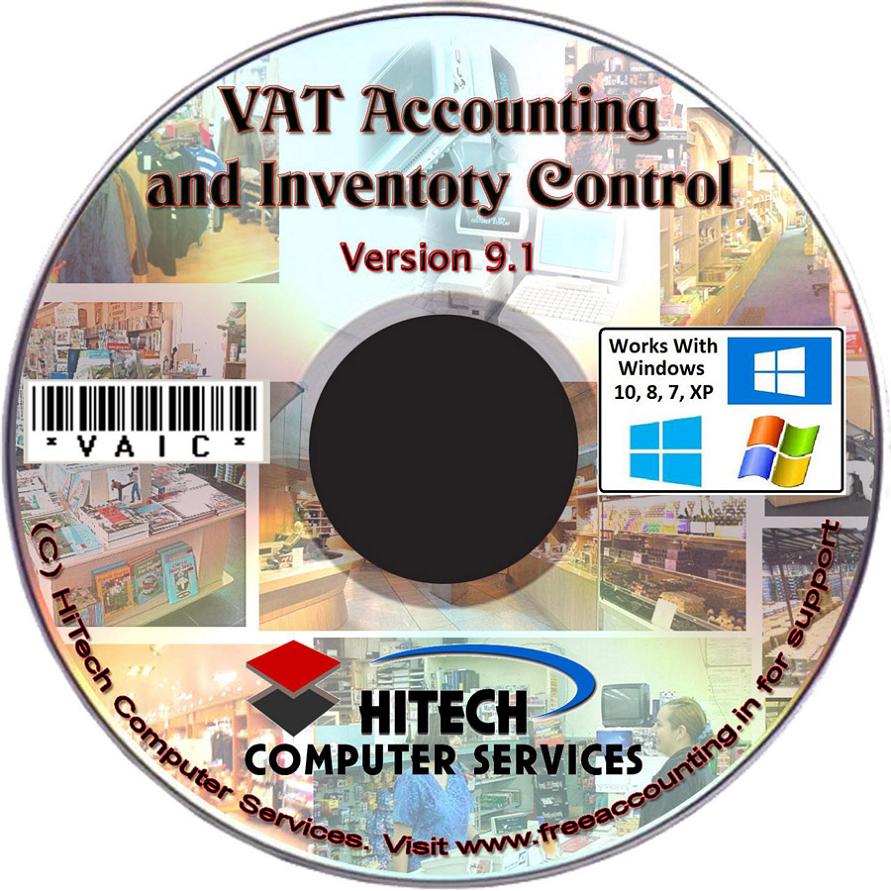Vat Accounting and Inventory Control
Business Software for trading houses
Customers
Click menu command Customers under sub menu Sales Ledger Further under sub Menu Inventory/Accounts under main menu Modules.
On this data entry form data records can be added, deleted of edited. You can also perform query and search functions on the data tables. All these tasks can be accomplished by command button grouped under Data Command Panel. Click this link for more details of functions of these buttons.
This data entry form has been divided under 9 tab panels to organize the information and to facilitate convenient data entry. On each tab there are various data fields that are required and some fields can be selected from a drop down combo.
The details of various controls on each tab panels are given below screen image of each tab.
This tab name titled Details has following required fields: Name.
On this tab following fields can be selected from a drop down combo: Field captioned Area and Category is to be selected from the drop down combo.
This Area and Category combos is populated from records given under tab named Customer Areas and Customer Category respectively under the menu command Inventory/Accounts under sub menu Configuration under main menu Modules.
You can simply call up the telephone numbers of the selected party by clicking Telephone Call-up tool and pressing the Dial button. Click the link for more details.
InvSalesLedCustDet.gif
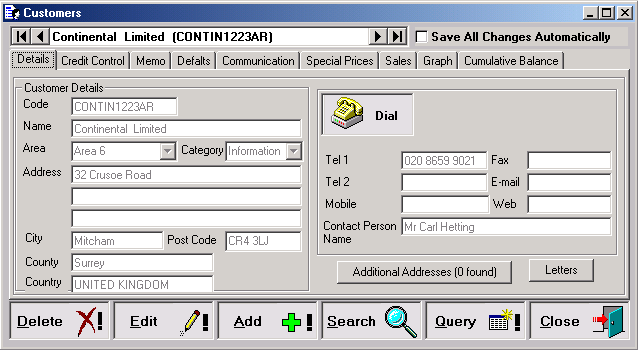
Credit Control tab contains some account, terms and credit information's of the selected Customer.
InvSalesLedCustCrCo.gif
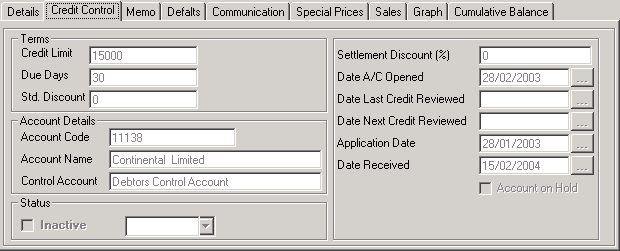
Under tab marked memo you can record a memo or make notes about the selected Customer. This information is stored in database along with the record.
InvSalesLedCustMemo.gif
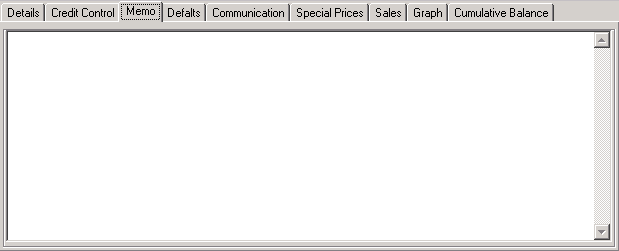
Default tab contains some user defined fields, sales Rep., Delivery Routs, VAT no. and Tax Codes for the selected Customer.
InvSalesLedCustDef.gif
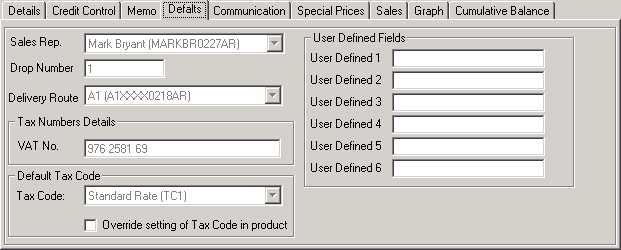
Communication tabs contains all the communications (emails, letters and notes) addressed to the selected Customer. Any of these communication can be viewed by double clicking the entry in the list view. When you scroll the Data Control the communications of the current Customer will be displayed.
InvSalesLedCustCommu.gif
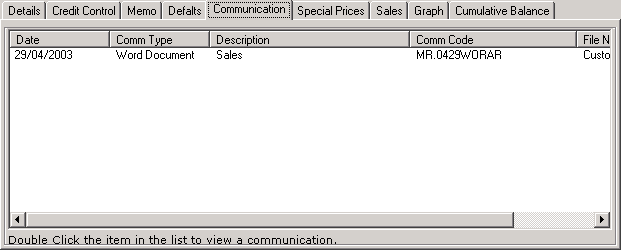
This tab shows all the products with special prices.
InvSalesLedCustSpe.gif
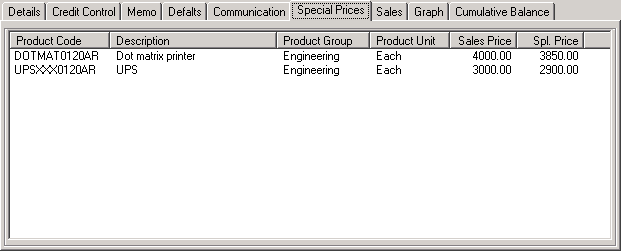
This tab shows all the Sales Invoices of the selected Customer.
InvSalesLedCustSal.gif
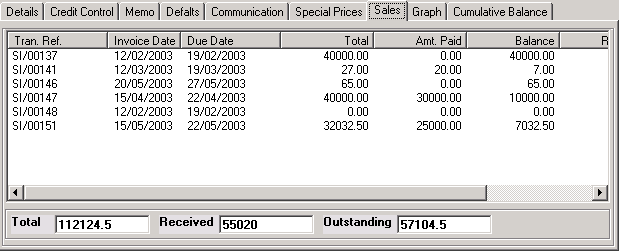
This tabs shows the graph titled Month wise Sales that shows Months on its x-axis and Sales on its y-axis. Please see Using Graphs for the details of various command buttons on graph tab.
InvSalesLedCustGraph.gif

This tabs shows the graph titled Cumulative Balance that shows Months on its x-axis and Balance on its y-axis. Please see Using Graphs for the details of various command buttons on graph tab.
InvSalesLedCustCumBa.gif
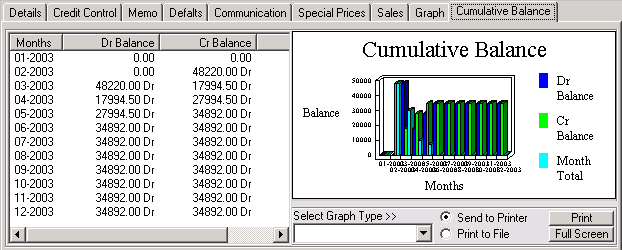
Editing a Record
Click command button E
dit on the Data Command Panel to edit the currently displayed record. When you are prompted if you want to edit the record answer 'yes'. Now the various data fields of the records shall be enabled so that you can edit the record. Once you have finished editing save the record by clicking Save, Edit Mode, New or Close button as explained under the link Data Command Panel.The currently displayed record can be changed by scrolling the Data Control.
Editing will not be allowed if user passwords are enabled and editing of a record is blocked using menu command System Administration.
To close the window press command button marked Close.


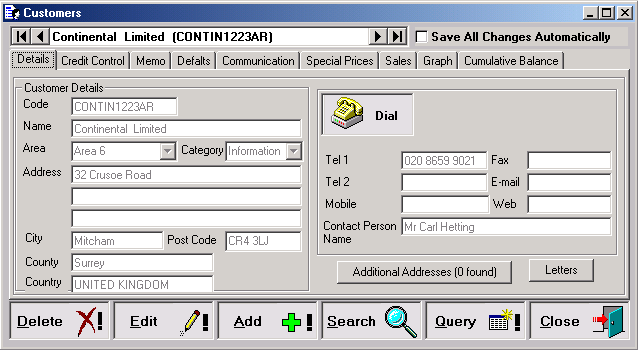
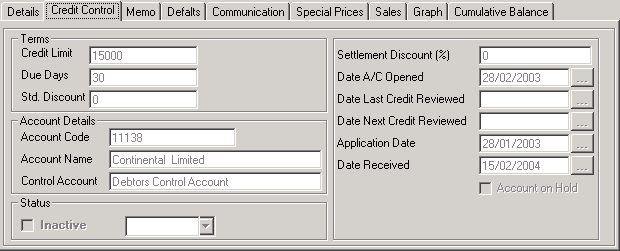
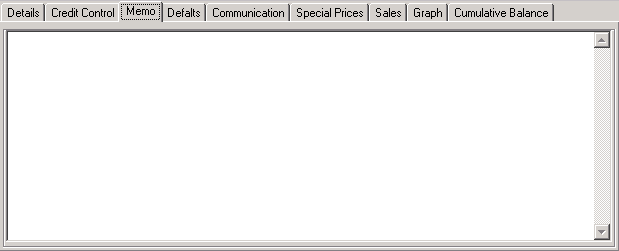
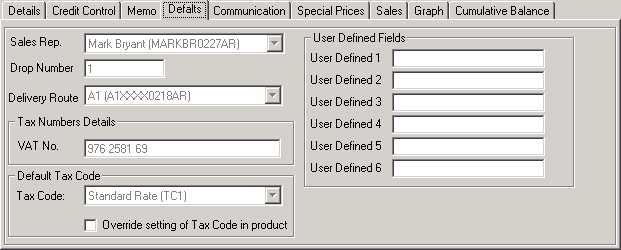
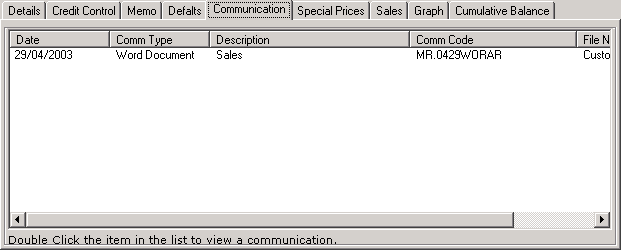
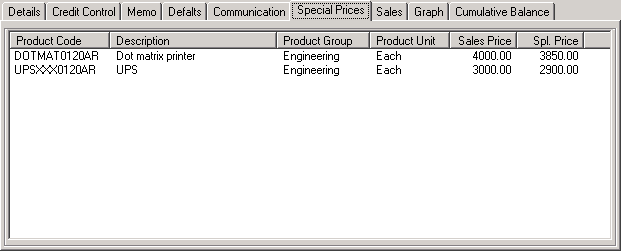
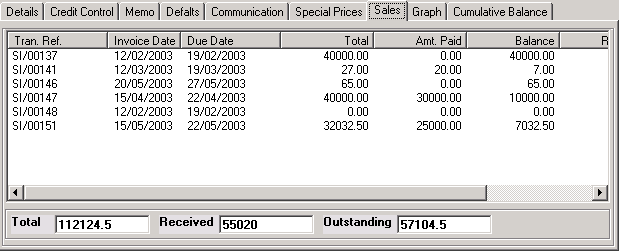

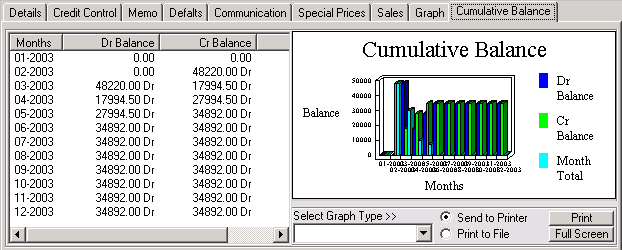


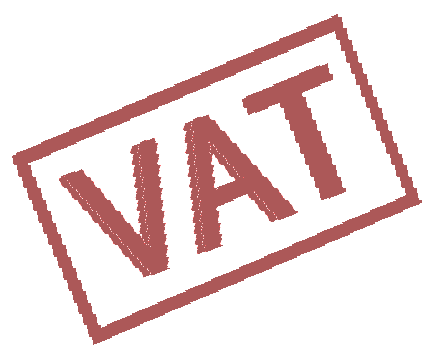 VAT Ready
VAT Ready